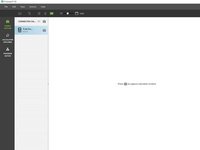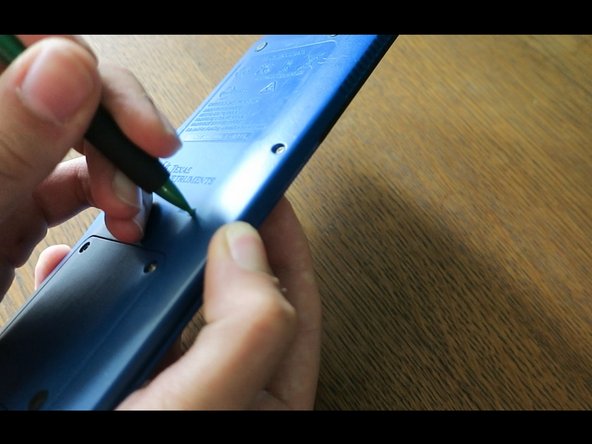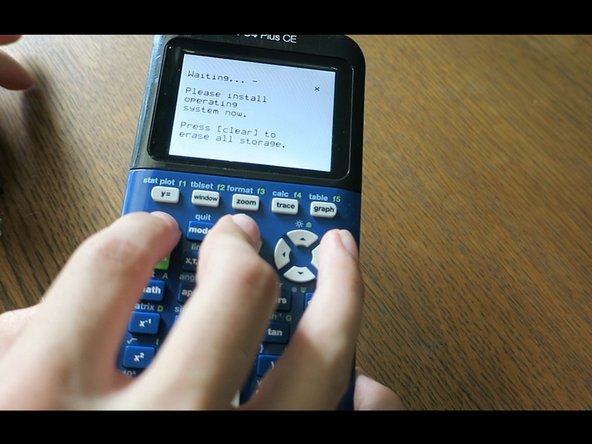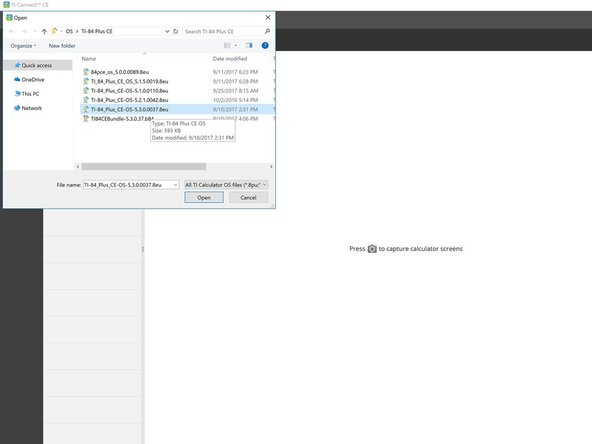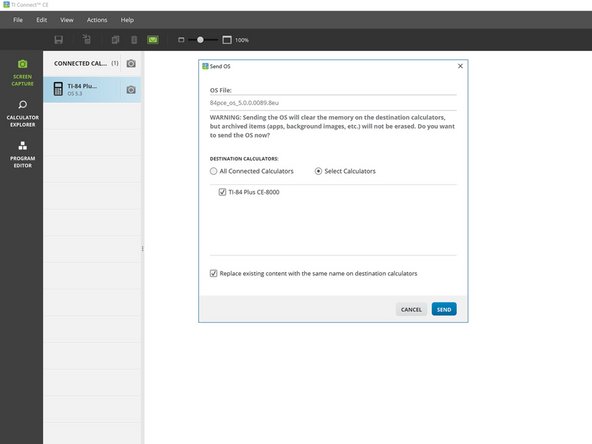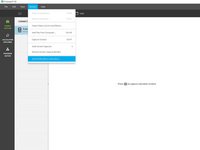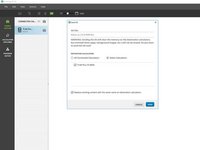Técnicas de reparación para TI-84 Plus CE
Introducción
Ir al paso 1Esta guía es compatible con todas las variantes de la TI-84 Plus CE y TI-83 Premium CE.
La mayoría de problemas serán solucionados al menos con uno de estos pasos, de igual manera podría terminar borrando tus datos en la RAM de tu calculadora o ROM(Archivos). Para prevenir la pérdida de datos, has un respaldo de tu calculadora en tu computadora o Archiva cualquier información importante.
Por favor, nota que cada paso tiene su propia solución. No necesitas realizar cada paso si tu calculadora vuelve a funcionar nuevamente.
Qué necesitas
Herramientas
Resumen del Video
-
-
Algunos problemas se pueden solucionar simplemente con un ciclo de energía.
-
Presiona [2nd]
-
Presiona [on]
-
La calculadora ahora debería estar apagada.
-
Presiona [on] para volver a encenderlo.
-
-
-
Retira el estuche deslizante y gira la calculadora hacia atrás.
-
Toma un lápiz u objeto delgado y presiona y mantén presionado el botón "reiniciar" en la parte posterior de la calculadora durante al menos 2 segundos, luego suéltalo.
-
Después de uno o dos segundos, tu calculadora debería decir "RAM borrada".
-
-
-
Consulta esta guía para obtener instrucciones sobre cómo retirar la batería.
-
Vuelve insertar la batería después de unos segundos.
-
Tu calculadora debería encenderse automáticamente y mostrar una pantalla "RAM borrada".
-
-
-
-
Instala TI Connect CE. (Si ya lo tienes instalado, puedes saltarte este paso)
-
Si estás ejecutando MacOS o Windows, ves al sitio web de TI y descarga TI Connect CE.
-
Si estás ejecutando Linux, instala TiLP.
-
Abre TI Connect CE.
-
Conecta tu calculadora a tu computadora mediante un adaptador USB a mini USB.
-
-
-
Mantén presionados [2nd] y [del].
-
Dale la vuelta a la calculadora; presiona y suelta el botón 'reset'.
-
Si lo hiciste correctamente, verás la pantalla "Instalar sistema operativo ahora". Si no ves esta pantalla, inténtalo de nuevo.
-
-
-
Si sabes qué sistema operativo estaba usando tu calculadora, puedes continuar y buscarlo en TI-Planet. De lo contrario, intenta instalar OS 5.4.0 primero. Si falla, debes instalar el sistema operativo más reciente desde el sitio web de TI.
-
Descarga e instala el sistema operativo 5.4.0: TI-84 Plus CE | TI-83 Premium CE.
-
Si el sistema operativo 5.4.0 no es compatible, descarga el último sistema operativo: TI-84 Plus CE | TI-83 Premium CE
-
En TI Connect CE, haz clic en 'Acciones', luego 'enviar SO/paquete a calculadoras...'
-
Navega hasta donde guardaste el sistema operativo y selecciónalo. TI-Connect CE tardará un segundo en cargarse. Una vez que aparezca la ventana emergente, haz clic en "enviar".
-
-
-
Espera a que el sistema operativo envíe y verifique.
-
Una vez terminado, deberías ver la pantalla "RAM borrada". Tu calculadora ya ha terminado de instalar el sistema operativo.
-
Tu calculadora debería estar funcionando.
Si todavía esta teniendo problemas, contacta el soporte de Texas Instruments:
*Sitio web: https://education.ti.com/en/customer-sup...
- *Correo electrónico: ti-cares@ti.com
- Teléfono: 1-800-TI-CARES (cuota gratuita)
Tu calculadora debería estar funcionando.
Si todavía esta teniendo problemas, contacta el soporte de Texas Instruments:
*Sitio web: https://education.ti.com/en/customer-sup...
- *Correo electrónico: ti-cares@ti.com
- Teléfono: 1-800-TI-CARES (cuota gratuita)
Cancelar: No complete esta guía.
11 personas más completaron esta guía.
Un agradecimiento especial a estos traductores:
100%
Estos traductores nos están ayudando a reparar el mundo! ¿Quieres contribuir?
Empezar a traducir ›
20Guía Comentarios
My calculator has not turned on for the past week. I have tried multiple USB cables and power sources, a (charged, working) battery, the On+Ac+Reset trick, and all of the techniques mentioned in this guide. The calculator still displays nothing on the screen, and windows, Ubuntu Linux, and MacOS all refuse to recognize the calculator. Drivers can’t be installed, and I even attempted a jerry-rigged USB connection using a few alligator clips (bypassing the usb connector in the calculator). Any advice? I’ll take any at this point.
@the_pimaster Ok, just checking, you do have a TI-84 Plus CE? There are similar calculators out there that have different key combos. Also, what do you mean by On+Ac+Reset? The correct combination is [2nd]+[del]+Reset. I’m surprised the computer doesn’t even recognize the calculator is connected, does the LED by the USB port turn on when you connect it to power? If so, what color?
What were you doing when the calculator was last working? Did you accidentally spill something on it, drop it, or crush it?
@thelastmill Thanks for the quick response! Yes, it is definitely a TI-84 Plus CE. I just tried the 2nd+Del+Reset combo you mentioned, but still no response. Something interesting— The calculator is not showing up in Windows’ device manager nor in driver installation menus (“Unknown USB Device”) but unplugging/re-plugging or hitting the reset button triggers the “new device” sound in Windows 10. When I first plugged in the Calc, the Light by the charging port lit up red. After 2-ish hours charging, it is now green— I am aware that the battery/charging circuit is seperate from the calculator itself, which may be the source of this issue. The calculator was working last week during a math test, during which the screen turned black. The battery was charged to ~80% at the time, and the device was sitting on a desk— no physical damage occurred, and the calculator is only around a year old.
@the_pimaster Sorry it took a lot longer for this one. I’ve been asking some of my friends about this and unfortunately I think your best bet is to contact TI. I’ve never seen a calculator just… die like that before and it’s quite confused me; if I find a solution I’ll be sure to notify you. For now though you can email them at: ti-cares@ti.com or call 1-800-TI-CARES (toll free). I apologize I wasn’t able to help you with this, if TI somehow gets it working again, please inform me how they did it!
So I have an issue, my calculator has had its battery light charger indicator on forever until it dies, that was 4 months ago. Since then I have been constantly having to charge it when I use it since the battery lasts for 2.5 hours off a single charge, but unfortunately, the darn thing would not turn on last night. I have tried every cable, nothing works.
Now for my what I think happened was that I used the wrong wall plug which destroyed the capacitor. Any advice?