CPU Replacement
The exact steps required to replace a processor depend on many factors, including the type of processor, CPU cooler, motherboard, and case you are using. In the following sections, we illustrate the procedure for replacing a Socket 478 processor. Most other processors, including Socket 462 (A), Socket 754, and Socket 939 models, require similar steps. Socket 775 processors differ significantly, so we illustrate the installation of a Socket 775 processor separately.
Cleanliness Is Next to Goodliness One of our tech reviewers suggests precleaning the system in a less dirt-sensitive location, such as a garage workbench, prior to moving the computer onto the kitchen table for the balance of the process. This precaution enhances domestic bliss and increases the possibility of budget increases when it comes time for the next upgrade.
A NASTY CRACK If you decide to install the processor with the motherboard in place, be very careful about how much pressure you apply when installing the new CPU cooler. Applying too much pressure when you install the CPU cooler can crack the motherboard.
Removing the old processor
The first step in replacing the processor is to remove the old processor. To do so, take the following steps:
- Disconnect the power cord, monitor, keyboard, mouse, and other external peripherals, and move the system to a well-lit work area. Again, the kitchen table is traditional. Remove the cover from the case and clean the system thoroughly, inside and out. There are few things less pleasant than working on a filthy system.
- Examine the system to decide whether to remove the motherboard before proceeding or to install the new processor with the motherboard in place. That decision depends on many factors, including your level of experience in replacing processors, the amount of working room available inside the case, the type of clamping mechanism used to secure the CPU cooler, and so on. If in doubt, remove the motherboard.
- If you elect to remove the motherboard, record the locations of every cable that connects to it. Many people use a digital camera for that purpose. Disconnect all of the cables and remove the screws that secure the motherboard to the case. Ground yourself by touching the case structure or the power supply, lift the motherboard out of the case, and place it on a flat, nonconductive surface.
- If you haven't done so already, remove the cable that connects the CPU cooler fan to the motherboard power header. Release the clamp or clamps that secure the CPU cooler to the motherboard, and attempt to lift the CPU cooler away from the motherboard, using very gentle pressure. If necessary, you can slide the CPU cooler back and forth very gently in the horizontal plane, keeping its base parallel to the motherboard.
- Set the original CPU cooler aside. If you plan to salvage it and the original processor (why not?), remove the remnants of the thermal compound from the base of the cooler. You can often do so just by rubbing the base with your thumb to remove the compound, which usually has the consistency of rubber cement. If the thermal compound is too persistent, try using the edge of a credit card or a knife to scrape off the compound. Be careful to avoid scratching the surface of the cooler. Goof-Off or a similar solvent may also be helpful. Some people even use fine steel wool, but if you do that, make sure that no small pieces remain on the cooler. If you use the cooler later, even a tiny piece of steel wool can short out the processor or the motherboard, causing all sorts of problems.
- With the CPU cooler removed, the processor is visible in its socket. If you intend to salvage the processor for later use, it's a good idea to remove the remnants of the thermal compound while the CPU is still seated in the socket, where it is well grounded and protected from injury. You can do so by rubbing gently with your thumb or by using the edge of a credit card as a scraper. Once again, use a hair dryer to warm the processor if you have difficulty removing the thermal compound.
- Once the processor is clean, lift the ZIF lever to release the clamping pressure on the socket and then lift the processor from the socket. It should separate from the socket without any resistance at all. If it does not, you can apply gentle pressure to separate it, but be very careful not to bend (or snap off) any of the fragile processor pins. Even if you don't plan to reuse the processor, a snapped-off pin may render the motherboard useless.
- For the time being, place the processor pins-up on a flat, nonconductive surface such as the tabletop. Later on, you can use the packaging from the new processor to store the old processor.
GENTLE PERSUASION If the CPU cooler doesn't break loose with gentle persuasion, don't yank it. The thermal compound between the CPU cooler and the CPU sometimes sets up like glue. Pulling too hard can pull the CPU right out of the socket, damaging the old CPU and possibly the socket. If that happens, you may have to replace the motherboard.If you're working with the motherboard in situ, turn the computer on and let it run for a few minutes to warm the processor, which melts the thermal compound and makes it easier to break the bond. If you've removed the motherboard, point a hair dryer at the CPU cooler and CPU and let it run for several minutes, until the CPU cooler becomes warm to the touch. At that point, the CPU cooler should separate easily from the CPU.
Installing the new processor (Sockets 462/A, 478, 754, 939)
The exact procedure needed to install a processor varies slightly for different processors and CPU coolers, but the general procedure is similar. In this section, we illustrate the procedure for installing a Socket 478 Pentium 4 processor, but the procedure is identical for a Celeron, and nearly so for Socket 462 (A), Socket 754, and Socket 939 Athlon 64 and Sempron processors. The only real difference is how the CPU cooler is secured, and that should be obvious to you when you examine your particular CPU cooler.
SOMEONE ALWAYS HAS TO BE DIFFERENT
Socket 775 Intel processors use a slightly different procedure. Rather than being secured with a ZIF lever that clamps the processor pins, Socket 775 processors seat loosely in the socket and are secured by clamping the processor body with a retaining mechanism that is part of the socket. See the following section for details.
We chose a retail-boxed processor to illustrate this section. One advantage of a retail-boxed processor is that it comes with a competent CPU cooler that is guaranteed to be compatible with the processor, and typically costs only a few dollars more than the bare OEM processor. The CPU coolers that Intel and AMD currently bundle with their retail-boxed processors are quite good, especially considering the low incremental cost of buying the bundle. The bundled coolers aren't quite as efficient or as quiet as the best aftermarket CPU coolers, but they suffice for most purposes.
Our retail-boxed Pentium 4 processor, shown in Figure 5-9, includes the processor itself and a large Intel-branded CPU cooler. The plastic packaging Intel uses is treacherous. We eventually got the package open using scissors, but for a time we thought we'd have to resort to a chain saw.

Figure 5-9: The retail-boxed Intel Pentium 4 processor and heatsink/fan
OPEN SESAME
Don't try to pry the package open using just your fingers. Robert did that once with an Intel retail-boxed processor. When the package finally popped, the heat-sink/fan unit went sailing across the room and the processor landed in his lap. (Thank goodness it wasn't the converse. ) AMD packaging is also obnoxious, but not as bad as Intel packaging.
The first step is to lift the arm of the ZIF (zero insertion force) socket, as shown in Figure 5-10, until it is vertical. With the arm vertical, there is no clamping force on the socket holes, which allows the processor to drop into place without requiring any pressure.

Figure 5-10: Lift the socket lever to prepare the socket to receive the processor
Zero Means Zero
Never apply pressure to seat the processor. You'll bend the pins and destroy the processor. Note that closing the ZIF lever may cause the processor to rise up slightly from the socket. If this happens, raise the lever again and reseat the processor. After the processor is fully seated, it's safe to apply gentle pressure with your finger to keep it in place as you close the ZIF lever.
Correct orientation is indicated on the processor and socket by some obvious means. For Socket 478, the processor has a trimmed corner and the socket a small triangle, both visible in Figure 5-11 near the ZIF socket lever. With the socket lever vertical, align the processor with the socket and drop the processor into place, as shown in Figure 5-11. The processor should seat flush with the socket just from the force of gravity, or with at most a tiny push. If the processor doesn't simply drop into place, something is misaligned. Remove the processor and verify that it is aligned properly and that the pattern of pins on the processor corresponds to the pattern of holes on the socket.

Figure 5-11: Align the processor with the socket and drop it into place
With the processor in place and seated flush with the socket, press the lever arm down and snap it into place, as shown in Figure 5-12. You may have to Cleanliness Counts press the lever arm slightly away from the socket to allow it to snap into a locked position.

Figure 5-12: Snap the ZIF socket lever into place to lock the processor into the socket
Cleanliness Counts
If the processor has previously been used, clean off any remaining thermal compound or the remnants of the thermal pad before you install the heatsink/fan unit. You can remove old thermal compound using Goof-Off or isopropyl alcohol on a cloth, or by polishing the processor gently with 0000 steel wool. If you use steel wool, which is conductive, make absolutely sure that no stray bits of it remain after you finish polishing the processor. Even a tiny piece of steel wool can short out the processor or another motherboard component, with disastrous results. Better yet, use steel wool only when the processor is away from the motherboard, prior to installation.
To install the CPU cooler, begin by polishing the top of the processor with a paper towel or soft cloth, as shown in Figure 5-13. (Our editor, Brian Jepson, notes that he's become fond of coffee filters, as they are abrasive enough to polish, and so far haven't scratched anything. Plus, they don't seem to leave any debris.) Remove any grease, grit, or other material that might prevent the heatsink from making intimate contact with the processor surface.

Figure 5-13: Polish the processor with a paper towel before installing the CPU cooler
Next, check the contact surface of the heatsink, shown in Figure 5-14. If the heatsink base is bare, that means it's intended to be used with thermal compound, usually called "thermal goop." In that case, also polish the heatsink base.

Figure 5-14: The base of the Intel heatsink, showing the circular copper area that contacts the processor
Some heatsinks have a square or rectangular pad made of a phase-change medium, which is a fancy term for a material that melts as the CPU heats and solidifies as the CPU cools. This liquid/solid cycle ensures that the processor die maintains good thermal contact with the heatsink. If your heatsink includes such a pad, you needn't polish the base of the heatsink. (Heatsinks use either a thermal pad or thermal goop, not both.)
ALUMINUM VERSUS COPPER
The heatsink shown in Figure 5-14 is a so-called "AlCu" hybrid unit, for the chemical symbols for aluminum and copper. The body of the heatsink is made from aluminum, and the contact surface for the processor from copper. Copper has better thermal properties, but is much more costly than aluminum.
Inexpensive heatsinks and those designed for slower, cooler-running processors use aluminum exclusively. Heatsinks designed for fast, hot-running processors (and for overclockers) use copper exclusively. Hybrid heatsinks balance cost and performance by using copper only where heat transfer properties are critical.
Different Goops
Don't worry if your heatsink or thermal compound differs from those in the illustrations. The type of heatsink and thermal compound supplied with retail-boxed processors varies from model to model and may also vary within a model line.
When we replace a heatsink, we use Antec Silver Thermal Compound, which is widely available, inexpensive, and works well. Don't pay extra for "premium" brand names like Arctic Silver. They cost more than the Antec product and our testing shows little or no difference in cooling efficiency.
Intel never uses a cheap method when a better solution is available, and the packaging for their thermal compound is no exception. Rather than the usual single-serving plastic packet of thermal goop, Intel provides thermal goop in a syringe with a premeasured dose. To apply the thermal goop, put the syringe tip near the center of the processor and squeeze the entire contents of the syringe onto the processor surface, as shown in Figure 5-15.

Figure 5-15: Apply thermal compound
Too Much Is as Bad as Too Little
Incidentally, the premeasured thermal goop syringe shown here illustrates the proper amount of goop for any modern AMD or Intel processor. If you're applying goop from a bulk syringe, squeeze out only the amount shown here, about 0.1 milliliter (mL), which may also be referred to as 0.1 cubic centimeter (CC). Most people tend to use too much. (Some older processors, such as the AMD Athlon XP, have smaller heat spreaders and so require a correspondingly smaller amount of goop.)
If you apply too much thermal goop, the excess squooshes out from between the heatsink base and the CPU surface when you put the heatsink in place. Good practice suggests removing excess goop from around the socket, but that may be impossible with a large heatsink, because the heatsink blocks access to the socket area. Standard silicone thermal goop does not conduct electricity, so there is no danger of excess goop shorting anything out.
If you're a neatnik, use your finger (covered with a latex glove or plastic bag) to spread thin layers of goop on the processor surface and heatsink base before you install the HSF. We do that with silver-based thermal compounds, which we don't trust to be electrically nonconductive, despite manufacturers' claims to the contrary.
The next step is to orient the CPU cooler above the processor, as shown in Figure 5-16, keeping it as close to horizontal as possible. Slide the CPU cooler down into the retaining bracket, making sure that the lock tabs on each of the four corners of the CPU cooler assembly are aligned with the matching slots in the CPU cooler retaining bracket on the motherboard. Press down gently and use a small circular motion to spread the thermal goop evenly over the surface of the processor.

Figure 5-16: Align the CPU cooler over the processor, making sure the locking tabs on the CPU cooler align with the corresponding slots on the retaining bracket
Make sure that both of the white plastic cam levers (one is visible near Barbara's thumb in Figure 5-16) are in the open position, not applying any pressure to the CPU cooler mechanism. With the CPU cooler aligned properly, press down firmly, as shown in Figure 5-17, until all four locking tabs snap into place in the corresponding slots on the retaining bracket. This step requires applying significant pressure evenly to the top of the CPU cooler mechanism. It's generally easier to do that using your full hand rather than just your fingers or thumbs. With some CPU coolers, it may be easier to get two opposite corners snapped in first and then do the remaining corners.

Figure 5-17: With the CPU cooler aligned, press down firmly until it snaps into place
With the CPU cooler snapped into the retaining bracket, the next step is to clamp the heatsink tightly against the processor to ensure good thermal transfer between the CPU and heatsink. To do so, pivot the white plastic cam levers from their unlocked position to the locked position, as shown in Figure 5-18.

Figure 5-18: Clamp the CPU cooler into place
EASY DOES IT
The first lever is easy to lock into position, because there is not yet any pressure on the mechanism. With the first lever cammed into its locked position, though, locking the second lever requires significant pressure. So significant, in fact, that the first time we tried to lock the second lever, we actually popped it out of the bracket. If that happens to you, unlock the first camming lever and snap the second one back into position. You may need to squeeze the pivot point with one hand to keep that lever from popping out of place again while you lock the lever with the other hand.
The thermal mass of the heatsink draws heat away from the CPU, but the heat must be dissipated to prevent the CPU from eventually overheating as the heatsink warms up. To dispose of excess heat as it is transferred to the heatsink, most CPU coolers use a muffin fan to draw air continuously through the fins of the heatsink.
YOUR MILEAGE MAY VARY
Different CPU coolers use different retention mechanisms. The CPU coolers bundled with retail-boxed CPUs are designed to be secured using the standard socket or bracket arrangement for the socket type in question. Some third-party CPU coolers use custom mounting arrangements. If you are installing such a CPU cooler, follow the directions included with the CPU cooler.
Some CPU fans attach to a drive power connector, but most (including this Intel unit) attach to a dedicated CPU fan connector on the motherboard. Using a motherboard fan power connector allows the motherboard to control the CPU fan, reducing speed for quieter operation when the processor is running under light load and not generating much heat, and increasing fan speed when the processor is running under heavy load and generating more heat. The motherboard can also monitor fan speed, which allows it to send an alert to the user if the fan fails or begins running sporadically.
To connect the CPU fan, locate the 3-pin header connector on the motherboard labeled "CPU fan," and plug the keyed cable from the CPU fan into that connector, as shown in Figure 5-19.

Figure 5-19: Connect the CPU fan cable to the CPU fan connector
Installing the new processor (Socket 775)
Intel's current Socket 775 (also called Socket T) processors require slightly different installation steps than processors that use Socket 462 (A), 478, 754, or 939. This section illustrates those differences.
The fundamental difference between Socket 775 and other current processor sockets is that Socket 775 places the pins in the socket and the matching holes on the processor body rather than the converse. That means the pins are vulnerable, so Socket 775 motherboards use a plastic shield to protect the socket until the processor is installed. To begin installing a Socket 775 processor, simply snap out the socket shield, shown in Figure 5-20.

Figure 5-20: The gray plastic Socket 775 socket shield
WASTE NOT, WANT NOT
Save the socket shield for future use, or install it on the old motherboard to protect its socket.
With the socket shield removed, the socket itself is visible, as shown in Figure 5-21. The metal bracket that surrounds the socket is the processor retaining bracket, which is locked in place by the hook-shaped lever visible to the left of the socket. Release that lever and swing it vertically to unlatch the processor retaining bracket.

Figure 5-21: The processor socket is visible after you remove the socket shield
With the lever unlatched, swing the processor retaining bracket upward to make the socket accessible, as shown in Figure 5-22.

Figure 5-22: Release the latching lever and swing the processor retaining bracket upward
Figure 5-23 shows the two keying mechanisms used by Socket 775. A triangle is visible at the lower-right corner of the processor, pointing to the one beveled corner of the socket. Also visible near the lower-left and -right corners of the processor are two keying notches, which mate with two protrusions in the socket body. Make sure that the processor is aligned properly with the socket, and then simply drop it into place.

Figure 5-23: Align the processor and drop it into the socket
After you drop the processor into the socket, lower the processor retaining bracket, as shown in Figure 5-24. The retaining bracket is secured by the cammed portion of the latching lever against the lip visible at the bottom of the bracket. Make sure that the latching lever is raised far enough for the cammed portion to clear the lip on the bracket, and use finger pressure to close the retaining bracket until it seats.

Figure 5-24: Verify that the latching lever clears the lip on the retaining bracket
With the bracket lip and latching lever aligned, press down firmly on the latching lever until it snaps into place under the latch, as shown in Figure 5-25. Use a paper towel or soft cloth to polish the top of the processor, as described in the previous section.

Figure 5-25: Clamp the latching lever into place, securing the processor in the socket
Magic Marker?
In case you're wondering, the processor shown is a Pentium D 820 engineering sample, hand-labeled by Intel before they sent it to us.
Socket 775 uses a different mechanism to secure the CPU cooler. Rather than using a plastic bracket surrounding the socket, like Socket 478, Socket 775 uses four mounting holes arrayed at the corners of the socket. Figure 5-26 shows a typical Socket 775 CPU cooler, in this case a stock Intel unit. The white square visible at the center of the copper heatsink base is a phase-change thermal pad. If your heatsink has such a pad, you needn't apply thermal compound. If your heatsink lacks a thermal pad, apply thermal compound to the top of the processor before proceeding.

Figure 5-26: A standard Socket 775 CPU cooler, with mounting posts visible at each corner
To mount the CPU cooler, align it so that each of its four posts matches one of the motherboard mounting holes. Those holes form a square, so you can align the CPU cooler in any of four positions. Locate the CPU fan power connector on the motherboard and orient the CPU cooler so that the fan power cable is located near the power connector. Make sure the four posts visible at each corner are aligned with the mounting holes, as shown in Figure 5-27, and then seat the CPU cooler.

Figure 5-27: Align the CPU cooler so that each mounting post enters one of the mounting holes
Strip Before Using
Some thermal pads that are pre-installed on CPU coolers include a paper or thin plastic protective sheet that must be removed before the CPU cooler is installed. Examine the thermal pad carefully and, if necessary, strip off the protective sheet before you install the CPU cooler.
The CPU cooler is now connected to the motherboard but not yet locked into place. Press down on the top of each of the mounting posts, as shown in Figure 5-28, to expand the tips of the mounting posts and secure the CPU cooler in position. (If you need to remove the CPU cooler later, simply lift up each of the four posts to unlock the connectors. The CPU cooler can then be lifted off without resistance.)
Connect the CPU fan cable to the CPU fan connector to complete the processor installation.

Figure 5-28: With the HSF aligned, press down firmly until it snaps into place
More about Computer Processors[/quote]
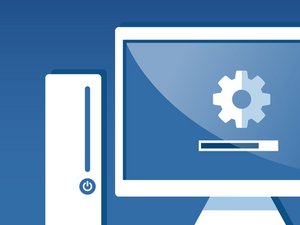


6 comentarios
You can see this post: http://thementalclub.com/chatting-one-pe...
biswajit209 - Contestar
Thank you for making such an informative article on cpu replacement. I used http://www.ansonpc.com to replace my cpu a few months ago and they did a great job if your in the south florida area. It is really nice to see how they actually did it though so if I have the need again I can just do it myself.
Zak - Contestar
Yes you can later buy another cpu and replace it same socket and stuff, sorry about my post earlier I did not read you second response LOL. You might have to update your mobo and install windows.
<a href="http://takpartition.net">پاریتشن</a>
<a href="http://takpartition.net">پارتیشن دوجداره</a>
<a href="http://takpartition.net">فروش پارتیشن</a>
Reza Paridokht -
i cause cpu the removing cant im still?
ftasdemir398 - Contestar
Thank you for making such an informative article on CPU replacement.
https://farmvillefreak.com/bluetooth-mou...
https://androidcompare.com/what-are-good...
https://techrotten.com/how-to-connect-wi...
Muhammad Usman - Contestar