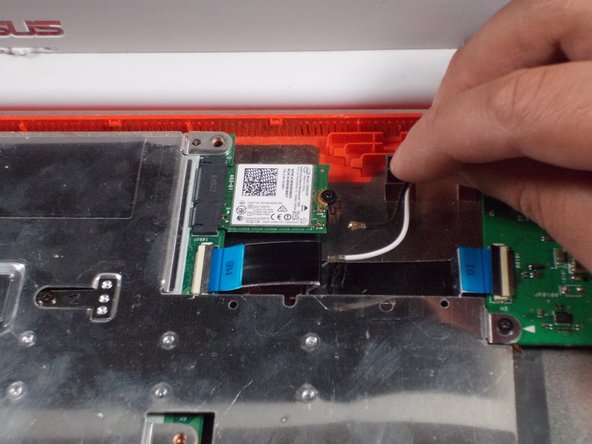Asus Chromebook C300SA-DS02 Daughterboard Replacement
Introducción
Ir al paso 1This guide will show the procedure to replace a faulty daughterboard in an Asus Chromebook C300SA-DS02. This should solve problems with the right side USB port. Due to design choices, the display hinges sit atop the motherboard and daughterboards. So while it is not necessary to disconnect the cable connections to the display, you should exercise
Qué necesitas
Herramientas
-
-
Remove the eight 8.0mm Phillips #0 screws on the bottom of the laptop.
-
Remove the three 6.0mm Phillips #0 screws.
-
-
-
-
Using your Phillips #0 screwdriver, unscrew three, 3.6mm screws from the silver heat sink.
-
Remove the heat sink from the motherboard.
-
To reassemble your device, follow these instructions in reverse order.
To reassemble your device, follow these instructions in reverse order.