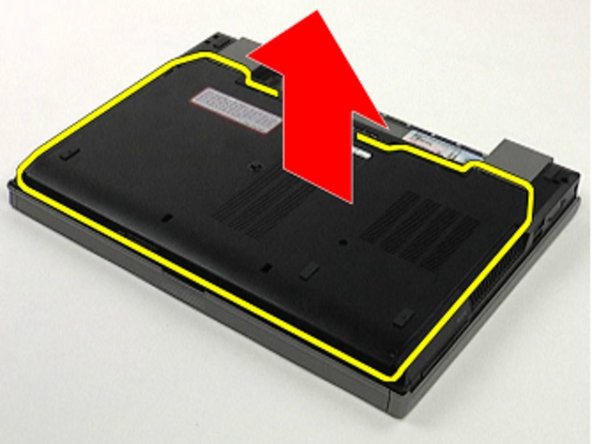Dell Latitude E6410 CMOS Battery Replacement
Qué necesitas
Partes
Herramientas
Ver más…
-
-
Make sure you have removed all external components from your device (ie. USBs, ethernets, power cords, audio devices, SD cards, etc.)
-
-
-
To remove the battery, slide the latches inward, and remove the battery from the system.
-
-
-
-
To remove the access panel, use your screwdriver to remove the single screw in the center of the base. Then, slide the access panel toward the front of the system and lift it from the system.
-
-
-
After removing the access panel, locate the coin cell battery. Then disconnect the battery cable from the system board and lift the coin-cell battery out of its socket to remove.
-
-
-
With your replacement battery, perform the previous steps in reverse order.
-
To reassemble your device, follow these instructions in reverse order.
To reassemble your device, follow these instructions in reverse order.
Cancelar: No complete esta guía.
Una persona más ha completado esta guía.