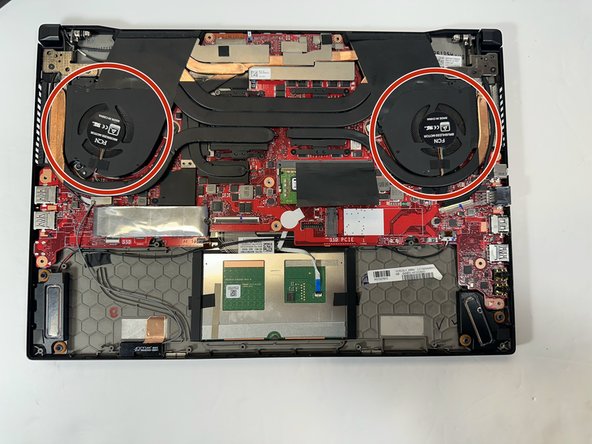ASUS ROG Zephyrus M15GU205L Fan Cleaning
Introducción
Ir al paso 1Cleaning the fans on your ASUS ROG Zephyrus M15 GU205L is an essential maintenance task to ensure optimal performance and prevent overheating. Dust and debris can accumulate over time, hindering the airflow and causing the fans to work harder. Here's a step-by-step guide to help you clean the fans:
Qué necesitas
Herramientas
Ver más…
-
-
Remove fifteen 10 mm screws from the bottom cover using a Phillips #0 screwdriver.
-
-
-
Herramienta utilizada en este paso:Microfiber Cleaning Cloths$3.99
-
Use the microfiber cloth to wipe any surface dust off the fan fins.
-
To reassemble your device, follow these instructions in reverse order.
To reassemble your device, follow these instructions in reverse order.