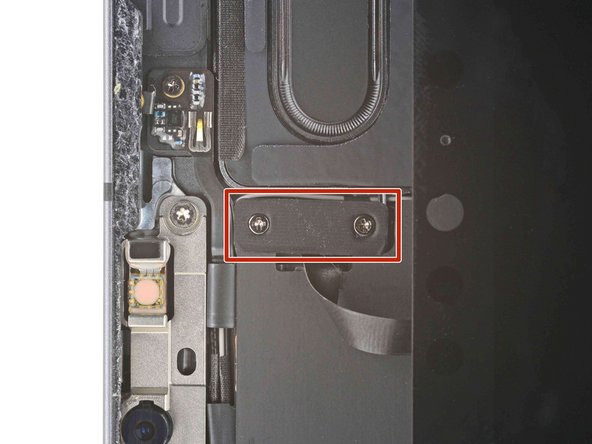Introducción
Follow this guide to replace the battery in your iPad Pro 11" 2nd gen.
If your battery is swollen, take appropriate precautions.
This guide is written with A2228 (Wi-Fi only) and A2301 (Wi-Fi + cellular + mmWave) iPad Pros. If you're fixing a Wi-Fi model, you can still use this guide—there will be some visual discrepancies, and you'll need to skip the steps related to the cellular antennas.
Some photos show the battery connector blocked with two card strips. While this is an optional method, it's more reliable to fully discharge the battery. Ignore this visual discrepancy as you work through the guide.
Qué necesitas
-
-
Camera module, ambient light sensors, proximity senor, and front microphone
-
Display cables
-
Screen magnets
-
LCD edges
-
-
-
Apply a heated iOpener to the right edge of the screen for two minutes.
-
-
-
Pull the blue handle backward to unlock the Anti-Clamp's arms.
-
Place an object under your iPad so it rests level between the suction cups.
-
Position the suction cups near the middle of the right edge—one on the top, and one on the bottom.
-
Hold the bottom of the Anti-Clamp steady and firmly press down on the top cup to apply suction.
-
-
-
Wait one minute to give the adhesive a chance to release and present an opening gap.
-
If your screen isn't getting hot enough, you can use a hair dryer to heat along the right edge of the iPad.
-
Insert an opening pick under the screen when the Anti-Clamp creates a large enough gap.
-
Skip the next step.
-
-
-
Apply a suction handle to the right edge of the display, about 5 cm from the bottom edge.
-
Pull up on the suction handle with firm, constant pressure to create a gap just small enough to insert an opening pick.
-
Insert the tip of an opening pick into the gap.
-
-
-
Insert a new opening pick in the gap you just created.
-
Slide the pick along the right edge to separate the adhesive.
-
Leave the pick in the top right corner to prevent the adhesive from re-sealing.
-
-
-
Apply a heated iOpener to the top edge of the screen for two minutes.
-
-
-
Don't insert an opening pick more than 2 mm near the top left and right edges or you'll damage the ambient light sensors.
-
Don't insert an opening pick more than 1 mm near the middle of the top edge or you'll damage the camera module, proximity sensor, and front microphone.
-
-
-
Insert a new opening pick in the gap you just created.
-
Slide the pick along the top right edge, stopping when you reach the right ambient light sensor.
-
Leave the pick to the right of the sensor to prevent the adhesive from re-sealing.
-
-
-
Apply a heated iOpener to the bottom edge of the screen for two minutes.
-
-
-
Insert a new opening pick in the bottom right corner below the existing pick.
-
Slide the pick around the bottom right corner to separate the adhesive.
-
-
-
Apply a heated iOpener to the left edge of the screen for two minutes.
-
-
-
The display cables are located within small indents of the frame and require an opening pick to be inserted at a 45° angle.
-
There are flat sections of the frame which require an opening pick to be inserted horizontally.
-
-
-
Insert an opening pick at a 45˚ angle just above the bottom left corner.
-
Carefully slide the pick along the left edge, stopping when you reach the flat section of the frame.
-
-
-
Separate the remaining adhesive, making sure to follow the instructions exactly as written.
-
Slide the pick at a 45˚ downward angle and don't insert the pick more than 5 mm.
-
Slide the pick horizontally and don't insert the pick more than 5 mm.
-
-
-
Grab two opposing corners of the screen and gently separate the rest of the adhesive.
-
Shift the screen towards the bottom right corner of the frame until the ambient light sensor ribbon cable near the top edge is uncovered.
-
-
-
Use a Phillips screwdriver to remove the two screws securing the ambient light sensor cable bracket to the logic board:
-
One 1.3 mm screw
-
One 2.0 mm screw
-
-
-
Use a pair of tweezers or your fingers to remove the bracket.
-
-
-
Use the flat end of a spudger to disconnect the ambient light sensor cable by lifting straight up on the press connectors.
-
-
-
Grip the right edge of the screen and fold it open like a book.
-
Lay the screen down over the left edge of the iPad.
-
-
-
Use a Phillips screwdriver to remove the three 1.2 mm screws securing the lower cable shield to the logic board.
-
-
-
Use tweezers, or your fingers, to remove the lower cable shield.
-
-
-
Use a Phillips screwdriver to remove the 1.8 mm screw securing the battery connector to the logic board.
-
-
-
Use the pointed end of a spudger to pry up and disconnect the top two display cables.
-
-
-
-
Use the flat end of a spudger to disconnect the USB-C port cable.
-
-
-
Slide an opening pick between the cable and the logic board to separate the adhesive.
-
-
-
Use a Phillips screwdriver to remove the two 1.9 mm screws securing the USB-C port to the frame.
-
-
-
Use tweezers to remove the two grounding contacts from each side of the USB-C port.
-
-
-
Use a Phillips screwdriver to remove the four screws securing the top cable shield to the logic board:
-
Three 1.2 mm screws
-
One 2.0 mm screw
-
-
-
Use tweezers or your fingers to remove the top cable shield.
-
-
-
Use the pointed end of a spudger to disconnect the IR dot projector cable.
-
-
-
Use the pointed end of a spudger to disconnect the front-facing camera and Face ID camera.
-
-
-
Slide an opening pick between the IR camera cable and the logic board to separate it.
-
-
-
Use a Torx T3 screwdriver to remove the two 2.3 mm screws securing the front camera assembly to the frame.
-
-
-
Use the pointed end of a spudger to pry up and loosen the front camera assembly.
-
-
-
Use tweezers or your fingers to remove the front camera assembly.
-
-
-
Use a Phillips screwdriver to remove the five screws securing the camera bracket to the frame:
-
One 1.3 mm screw
-
One 2.8 mm screw
-
One 1.3 mm screw
-
One 1.8 mm screw
-
One 1.8 mm screw
-
-
-
Use tweezers or your fingers to lift the right side of the camera shield up.
-
Slide the shield out horizontally.
-
-
-
Use the pointed end of a spudger to disconnect the wide angle camera cable.
-
-
-
Use the pointed end of a spudger to disconnect the power button and LED cable.
-
-
-
Use the pointed end of a spudger to disconnect the LiDAR sensor cable.
-
-
-
Use the pointed edge of a spudger to disconnect the ultra wide camera cable.
-
-
-
Use a Phillips screwdriver to remove the 2.8 mm screw securing the rear camera to the frame.
-
-
-
Use the flat end of a spudger to pry up and loosen the rear camera module.
-
Use tweezers or your fingers to grab and remove the rear camera module.
-
-
-
Use the pointed end of a spudger to disconnect the two cables for the top left speaker.
-
-
-
Repeat the previous step for the two top right speaker cables.
-
-
-
Use tweezers to disconnect the top right Wi-Fi antenna coaxial cable.
-
-
-
Use tweezers or your fingers to pull the upper Wi-Fi antenna cable away from the logic board.
-
-
-
Use tweezers to disconnect the upper Wi-Fi antenna coaxial cables.
-
-
-
Use the flat end of a spudger to disconnect the top microphone cable.
-
-
-
Use the flat end of a spudger to disconnect the front microphone and volume button cables.
-
-
-
Use tweezers to disconnect the bottom right Wi-Fi antenna coaxial cable.
-
-
-
Pull the bottom right Wi-Fi cable away from the logic board.
-
-
-
Use tweezers to peel back the tape securing the bottom left speaker cable bracket to the logic board.
-
-
-
Use tweezers to pull out and remove the bottom left speaker cable bracket.
-
-
-
Follow the procedure in step 59 to disconnect the bottom left speaker.
-
-
-
Follow the procedure in step 59 to disconnect the bottom left speaker.
-
-
-
Use the pointed end of a spudger to disconnect the Smart Connector cable.
-
-
-
Use tweezers or your fingers to peel back the logic board shielding to reveal the left microphone and Apple Pencil charger cables.
-
-
-
Use tweezers to grip the bracket and then pull to remove it.
-
-
-
Use the flat end of a spudger to disconnect the left microphone and Apple Pencil charger cables.
-
-
-
Use tweezers or your fingers to peel off the logic board shielding.
-
-
-
Use a Phillips screwdriver to remove the four 1.8 mm screws securing the logic board to the frame.
-
-
-
Prop the left side of the iPad up against an object so the isopropyl alcohol can flow under the logic board.
-
Apply a few drops of isopropyl alcohol along the left edge of the logic board.
-
Let the alcohol soak for one minute to soften the adhesive under the logic board.
-
-
-
Rotate your iPad 180˚ and lay it down with the right side elevated.
-
Repeat the previous step for the right edge of the logic board.
-
-
-
Elevate the top side of the iPad.
-
Apply a few drops of isopropyl alcohol to the right branch of the logic board near the rear camera glass.
-
Let the alcohol soak for one minute to soften the adhesive under the right logic board branch.
-
-
-
Insert the flat end of a spudger under the lower edge of the logic board
-
Slowly lift up the bottom of the logic board.
-
Replace the playing card strips with an opening pick to continue blocking the battery.
-
-
-
Slide an opening pick under the left edge of the logic board to loosen it.
-
Pry against the frame underneath the logic board to separate the adhesive.
-
-
-
Use an opening pick to pry up the top right branch of the logic board near the rear camera lenses.
-
-
-
Insert an opening pick under the right edge of the logic board above the left microphone and Apple Pencil charger cables.
-
Slide the opening pick under the right edge of the logic board to loosen it.
-
Pry against the frame underneath the logic board to separate the adhesive.
-
-
-
Use the flat end of a spudger to lift the top edge of the logic board.
-
Grip the top and bottom edges of the logic board.
-
Remove the logic board.
-
-
-
Six on the inside edge of the left battery cell
-
Five on the inside edge of the right battery cell
-
The remainder of the adhesive is located under the battery boards.
-
Use your fingernails or tweezers to peel each pull tab away from the edge of the battery.
-
-
-
Pull the strip out slowly and steadily at a low angle. Give it plenty of time to stretch and un-stick from under the battery cells.
-
If the adhesive strip breaks off, try to retrieve it using your fingers or tweezers, and continue pulling.
-
-
-
Prop the left side of the iPad up against an object so the isopropyl alcohol can flow under the right battery cell.
-
Apply high-strength (>90%) isopropyl alcohol along the inside edge of the right battery cell.
-
Let the alcohol soak for two minutes to soften the adhesive under the battery cell.
-
-
-
Lay the iPad down flat on your work surface.
-
Starting at the top, insert a plastic card under the right battery cell.
-
Slide the plastic card toward the bottom of the iPad to separate the adhesive.
-
Stop sliding when you reach the Apple Pencil charger cable.
-
-
-
Repeat the previous step for the left battery.
-
Stop sliding when you reach the left microphone cable.
-
-
-
Lift up the left battery cell.
-
Insert an opening pick under the left battery board and separate the remaining adhesive securing it to the frame.
-
-
-
Lift both halves of the battery out of the iPad at the same time.
-
Compare your new replacement part to the original part—you may need to transfer remaining components or remove adhesive backings from the new part before installing.
For optimal performance, calibrate your newly installed battery after completing this guide.
To reassemble your device, follow these instructions in reverse order.
Take your e-waste to an R2 or e-Stewards certified recycler.
Repair didn’t go as planned? Try some basic troubleshooting, or ask our iPad Pro 11" 2nd Gen answers community for help.
Compare your new replacement part to the original part—you may need to transfer remaining components or remove adhesive backings from the new part before installing.
For optimal performance, calibrate your newly installed battery after completing this guide.
To reassemble your device, follow these instructions in reverse order.
Take your e-waste to an R2 or e-Stewards certified recycler.
Repair didn’t go as planned? Try some basic troubleshooting, or ask our iPad Pro 11" 2nd Gen answers community for help.
Cancelar: No complete esta guía.
Una persona más ha completado esta guía.