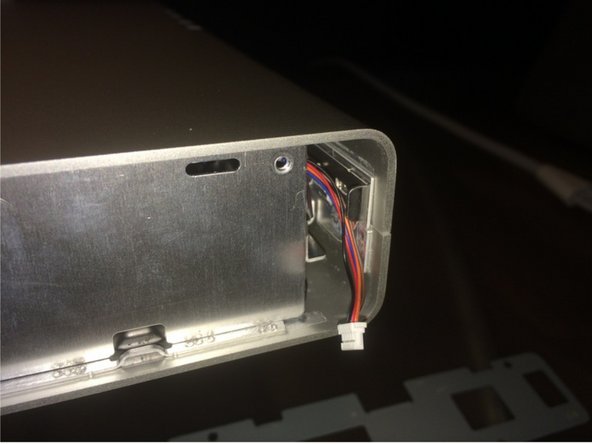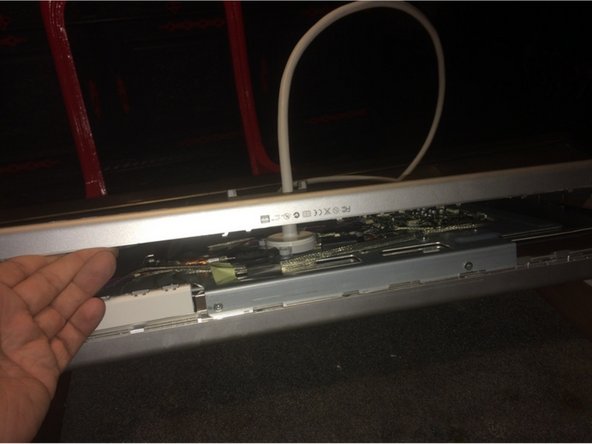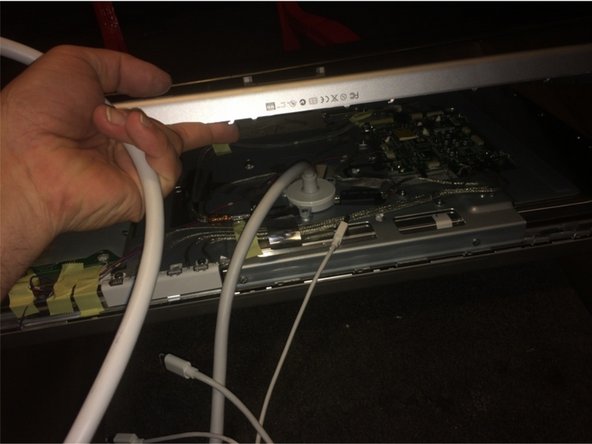Introducción
Translated and re-uploaded this guide to the current iFixit repair guide catalog. Old untranslated guide can be found here.
Qué necesitas
-
-
Gather your tools (look in the teardown description).
-
Lay the cinema display face down on a soft surface as not to scratch or harm the LCD panel.
-
-
-
Unscrew the two screws on either side of the stand attaching the stand to the display.
-
Image 3: Screws remain.
-
-
-
Remove the four Torx screws attaching the stand to the cinema display.
-
Remove the stand.
-
-
-
Wedge a putty knife into the plastic side piece. Don't try to pry the plastic off yet!
-
Grab your heat gun or hair dryer and warm the plastic piece up for about 30 seconds (using a heat gun) or up to a minute (hair dryer).
-
Carefully work the plastic side piece off the cinema display using the putty knife. Re-heat the plastic piece again if you run into a hard spot.
-
-
-
-
Remove the four Torx screws.
-
Use a pry tool to remove the secondary side panel.
-
-
-
Rinse and repeat (repeat step 6) for the left secondary side panel.
-
-
-
Wedge your putty knife in between the metal pieces pointed to by the arrow. Move the metal piece circled green towards the display panel to disengage the clip. Repeat for the identical clip on the opposite side of the display.
-
-
-
First image: Begin to seperate the metal enclosure at the bottom. Use prying tools to undo the retaining clips if needed. This may take time and effort. Be patient and take care as to not damage internal parts.
-
Second image: Thread the all-in-one cable out of the hole in the metal enclosure and out of the way.
-
-
-
Peel the tape up that is covering a small component. Then peel up the remaining component off the enclosure.
-
Not shown: Bend the enclosure apart just enough as to slip the display panel assembly out of the enclosure. This is scary, and may prove tricky if you are alone.
-
-
-
Remove 3 screws holding the all-in-one cable in place. (could not tell screw type from the pictures)
-
Remove three more screws.
-
Remove 5 more screws holding the logic board intact (there may be more screws to remove that I could not see in the pictures, just be aware of this and be prepared to remove more screws)
-
Documentos Adjuntos
8 comentarios
Hey thanks for posting this up… is it possible for you to share the LG display panel part number? I want to see if I can find one online.
This wasn’t my teardown - merely a translation so I don’t know… sorry!
tr121 -
Hi,did you manage to get the panel model number ? And if you did how much was it ?
These use LG Philips LM201W01 monitors, same as the iMac G5 for people looking for the panel information. You can also replace the CCFLs with LEDs for better life and no buzzing.