5b02 is the more cryptic waste ink pad error on some Canon printers, while others directly say the ink absorber is full. You will need to divert it externally and into an external tank (the design should support it), or clean/replace the pads if you want to fix it. If you don’t want to divert it to a tank, you’ll need to pick your poison. If you want a cheap but messy fix, the pads can be cleaned most of the way (but will never come perfectly clean) or if you don’t want the mess, new pads are out there (but may be somewhat expensive).
It *should* support external diversion as it looks similar to my MG2120 I use to scan (bad paper pickup; I broke it when I used it for a rough draft with what little ink it came with due to a bad jam pull), but it isn’t as straightforward to hack as the Epsons as you will need to extend the tubing more and drill into the chassis since you need the tubing to be level (and this is harder to achieve with the Canon design). However, you have full access to the tubing once you remove the side panel that has the ink carrier and waste ink pad.
Follow this guide to open the printer for pad cleaning/replacement or modification. Once you’ve modified or recovered the printer, download the Canon service tool. It isn’t hard to find, but I’d rather not link it here to avoid getting into trouble unless you have trouble.
If that guide isn’t useful or too complicated, remove the 3 screws that hold the panel hiding the waste ink pads (and ink carts). Pull it off as gently as you can without doing a full disassembly. You don’t need to remove the scanner, but it does have a tendency to make things a little harder to reassemble. It sholudn’t hold you back, but you need to be a little careful if you disassemble it with the shortcut method. Look up [printer model] service tool and it’s usually on the first page ;). Some of them even share the same tool, so the MG2120 tool may work on yours. The controls even look dead similar.

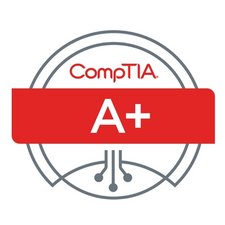
 6
6  2
2 
 152
152