This could be a hard one to diagnose the actual cause without removing the LCD panel. I am of mind that it is a faulty LCD.
Cable
The cheap easy way to check if it is the LVDS (video) cable: With the laptop on, while viewing the screen. Move the upper half of the laptop, the part with the screen, toward and away from you. Does this cause artifacts (things that shouldn't be there) to appear on the screen(like the green flickering shadow) There may be color changes too. The video controller board on the back of the LCD could flex while moving the screen, if it has bad solder joint(s), it may show the same symptoms during the screen movement. However, in general if it is the cable you most likely will find one or more angles where the screen has a perfect picture.
LCD
From what I can see this could be caused by solder joint(s) on the LCD controller/column/driver board, compromised/broken from the vibrations/shock related to the fall. I lean towards this being the problem. From the picture you provided it appears the problem resides on the whole screen and not any particular area on the screen. However,as Dan stated with different words; This also could be caused by a TAB fault: See Cold Start here.
The material and the design of these is not very friendly towards diagnosing the cause of the problem without removing the front glass over the screen to be able to access the LCD. You may consider removing the front glass for further testing and increasing the repair options Here is one video showing how to replace on the LCD. It does not do a very good job of demonstrating how to remove the glass. Here is an excellent video on the entire procedure but, is quite lengthy. Here is a tutorial written on the subject. Replacing the LCD is cheaper and easier than the whole display assembly, even if you have to replace the glass too. Here is one source for the LCD. Here is one source for the glass. Back on topic: After the glass is removed you can apply firm (not overly) constant pressure on the front or the back of the metal frame around the edges/screen of the LCD, if this resolves the problem - at least while the pressure is applied, you most likely have a TAB (Tape Automated Bonding) fault. The TAB connects the transparent electrode layers to the video driver board (Driver board to the glass with the Liquid Crystal Diodes.) of the LCD. If such is the case the LCD needs replaced.
If pressure does not make this go away, then the problem is most likely a bad solder joint on the column driver/controller board attached to the LCD. The controller board can not be replaced without destroying the TAB. The board can be repaired by any electronics/TV repair shops that work on LCD TVs, for less than the price of replacing the LCD.

 3
3  2
2  50
50 

6 comentarios
Could you please post pictures here and/or upload a video on youtube of what is going on? Is the color changes just on certain area(s) of the screen or the entire screen?
- de ABCellars
http://s4.postimg.org/xqpor8665/Photo051...
The color changes in different places. It looks like on this picture, but it depends on the content on the screen. Wherever there's pure black color it becomes green. Darker tones, close to black will have some artefacts, like flickering green lines or something like that. When i drag some icon over the display i will see color distorted shadow (which is I suppose visual shadow effect, and it gets distorted because of darker tones it creates). I have asked couple guys, one of them worked for apple, another is actual worker of some non-authorized service center. One said "change the LCD", another "change the video card". Another guy just told me "it's useless, leave it and get used". They all didn't see the actual laptop, just got the same description of the problem as i provided here:)
- de axisofedge
Sorry, picture's horrible! Picked the wrong file from the cellphone:) But it's actually like this
- de axisofedge
In my case (Macbook Pro 17 late 2011) the issue is green artifacts on display edges and shows up in dark areas of pictures/video. I diagnosed it to likely a case of failing Graphics Multiplexer GMUX chip on the motherboard , likely solder balls losing contact underside the chip. I do not see any issues on an external monitor, only on the LCD.
If I use the 'gfxCardStatus' app https://gfx.io
to force Integrated (Intel) graphics (external monotor not possible in that mode) then the LCD displays perfectly fine. But if I select Discrete graphics (the AMD GPU) then the artifacts are back on the LCD.
People say pressing on the MUX chip (square chip on right hand lower portion of the motherboard with laptop bottom side facing upwards) may alter the artifacts shown or have them disappear.
When used standalone without external monitor a decent workaround on my laptop (unless GPU performance is badly needed) proved to be using the mentioned gfxCardStatus app to force Integrated graphics.
- de Gunnar Forsgren
i have same problem
- de futhon.lamounjan
Mostrar 1 comentario más