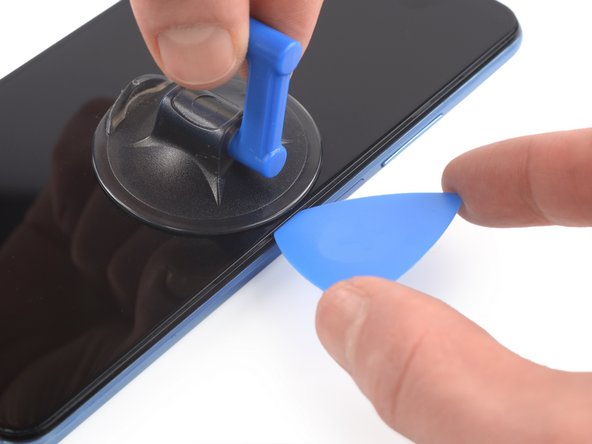Introducción
Use this guide to remove or replace the screen on your Xiaomi Mi 11 Lite.
If the frame is deformed, it's important to replace it to make sure the new screen will mount correctly and won’t suffer damage from uneven pressure.
Before disassembling your device, discharge the battery below 25%. The battery can catch fire and/or explode if accidentally punctured, but the chances of that happening are much lower if discharged.
Note: This guide instructs you to replace only the screen while leaving the original frame and motherboard in place. However, some replacement screens for this phone come pre-installed in a new frame (a.k.a. chassis), which requires a very different procedure. Make sure you have the correct part before starting this guide.
Before you begin this procedure, be sure to have a set of replacement adhesives for both the back panel and the screen.
Qué necesitas
-
-
Insert a SIM card eject tool, a SIM eject bit, or a straightened paper clip into the hole on the SIM card tray located on the left edge of the phone.
-
Press directly into the hole to eject the SIM card tray.
-
Remove the SIM card tray.
-
-
-
Prepare an iOpener and apply it to the rear glass for at least two minutes to loosen the adhesive underneath.
-
-
-
Secure a suction handle to the right edge of the rear glass, as close to the edge as possible.
-
Lift the rear glass with the suction handle to create a small gap between the rear glass and the frame.
-
Insert an opening pick into the gap you created.
-
Slide the opening pick to the top right corner to slice the adhesive.
-
Leave the opening pick in place to prevent the adhesive from resealing.
-
-
-
Insert a second opening pick underneath the top right corner of your phone.
-
Slide the opening pick along the right edge to slice the adhesive.
-
Leave the opening pick in the bottom right corner to prevent the adhesive from resealing.
-
-
-
Use a Phillips screwdriver to remove the eleven 3.4 mm-long screws securing the motherboard cover.
-
-
-
-
Insert the tip of an opening pick underneath the left edge of the motherboard cover.
-
Use the opening pick to pry up the motherboard cover.
-
Remove the motherboard cover.
-
-
-
Use a spudger to disconnect the battery cable by prying the connector straight up from its socket.
-
-
-
Use the flat end of a spudger to disconnect the SIM card tray cable from the motherboard.
-
-
-
Use a Phillips screwdriver to remove the four screws securing the SIM card tray in the midframe:
-
Three 3.5 mm screws
-
One 3.0 mm screw
-
-
-
Use a pair of blunt nose tweezers to remove the SIM card tray from the phone assembly.
-
-
-
Use a spudger to disconnect the display flex cable by prying the connector straight up from its socket.
-
-
-
Apply a heated iOpener or a heat gun to the screen for two minutes to loosen the adhesive underneath.
-
-
-
Once the screen is warm to the touch, apply a suction cup to the right edge of the phone.
-
Lift the screen with the suction handle to create a small gap between the screen and the frame.
-
Insert an opening pick into the gap between the midframe and the screen.
-
-
-
Slide the opening pick to the top right corner of the screen to slice its adhesive.
-
Leave the opening pick in place to prevent the adhesive from resealing.
-
-
-
Insert a second opening pick underneath the top right corner.
-
Slide the opening pick to the bottom right corner of the screen to cut the adhesive.
-
Leave the opening picks in place to prevent the adhesive from resealing.
-
-
-
Use the flat end of a spudger to carefully pry up the display connector from the midframe.
-
-
-
Thread the display flex cable through the gap in the midframe.
-
If possible, turn on your device and test your repair before installing new adhesive and resealing.
Compare your new replacement part to the original part—you may need to transfer remaining components or remove adhesive backings from the new part before installing.
To reassemble your device, follow the above steps in reverse order.
Take your e-waste to an R2 or e-Stewards certified recycler.
Repair didn’t go as planned? Try some basic troubleshooting, or ask our Answers community for help.
If possible, turn on your device and test your repair before installing new adhesive and resealing.
Compare your new replacement part to the original part—you may need to transfer remaining components or remove adhesive backings from the new part before installing.
To reassemble your device, follow the above steps in reverse order.
Take your e-waste to an R2 or e-Stewards certified recycler.
Repair didn’t go as planned? Try some basic troubleshooting, or ask our Answers community for help.
Cancelar: No complete esta guía.
7 personas más completaron esta guía.
2 comentarios
Beim Kauf eines neue Displays unbedingt darauf achten, welche Modellnummer ihr habt! Hier gibt es augenscheinlich unzählige verschiedene Varianten!
Habe mein Display bei ALIExpress gekauft und gut die Hälfte gegenüber dem deutschen Verkauf (wo mein benötigtes Modell zudem gar nicht verfügbar war) gespart!
Hier gäbe es das Display mit Modellnummer 2109119DG 2107119DC 2109119DI: KLICK
Beim Kauf eines neue Displays unbedingt darauf achten, welche Modellnummer ihr habt! Hier gibt es augenscheinlich unzählige verschiedene Varianten!
Habe mein Display bei ALIExpress gekauft und gut die Hälfte gegenüber dem deutschen Verkauf (wo mein benötigtes Modell zudem gar nicht verfügbar war) gespart!
Hier gäbe es das Display mit Modellnummer 2109119DG 2107119DC 2109119DI: KLICK