No sound when I plug in my earphones
My Dell N5030 has no sound when I plug in my earphones. The speakers work fine, they shut off when I plug in my earphones , just no sound in the earphones. I am running Windows 10. I have looked for device manager can't find it.
Es esta una buena pregunta?

 3
3  2
2  1
1 

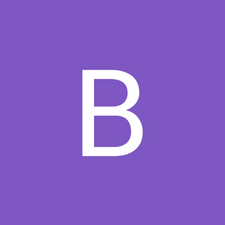


1 comentario
Thank you for your response. This computer was a Walmart demo and had a ton of crap in it, and came with no paperwork. It had Windows 7 on it, I loaded Windows 10 when it came available. For the most part like it, but it does have it's quirks. I do believe that the problem is hardware related.
- de David Blakeman