Wireless internet connection doesn't work after win10 update
Yellow)! need your help, megaminds
Laptop : Medion akoya E7214
the thing:
after (regular) automatic updating of windows10 WIFI controller stopped working. The hotkey Fn+F7, that has to enable WIFI connection, doesn’t respond at all, others hotkeys work properly. And internet by wire is also functioning.
attempts to fix:
i thought that the problem might by with drivers; so i got the new driver **Realtek RTL8192DE Wireless LAN 802.11N PCI-E NIC MAC0 ** version: 2019, tried to install it manually in Device Manager - Network adapters - Realtek ….. - Properties - Update Driver - picked a folder with downloaded - then system said my this :” Windows has determined that the best driver for this device is already installed. There may be better drivers on Windows update or on the device manufacturer’s website” end of quote.
Current driver version is 2021.2.327.2013 very doubtful that this is the best.
Installing drivers by specialized programs didn’t help ether ( DriverPack, DriverHub)
What can be a solution (except buying a more modern laptop)?
Thankyou!
.
Es esta una buena pregunta?


 2
2  1
1 
 1.5mil
1.5mil 

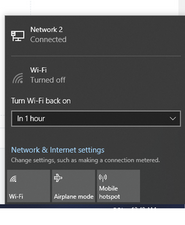
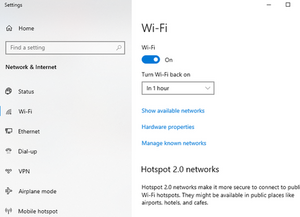
4 comentarios
Are you sure that you got the correct driver?
- de Andrew S
yes sir, sure for 99%
- de V.M.
@whitehole Follow mike's advice(Win+R>devmgmt.msc, find wireless card, right-click>Properties>Driver>uninstall driver>Reboot computer, log in).
- de Andrew S
@andrewsawesome did that, nothing happened, no changes..
- de V.M.