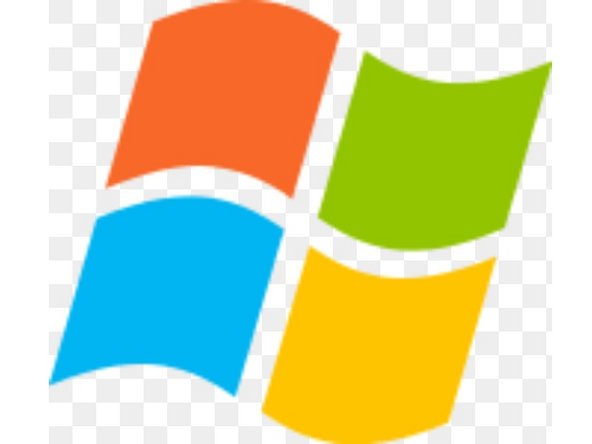Introducción
This guide shows you how to change your HDD to an SSD.
Qué necesitas
-
-
Use a T10 Torx screwdriver to remove the 13mm screw which is under and to the left of the power input.
-
-
-
-
Flip over the device again, so that the top is facing upwards.
-
Remove the 4 smaller 11mm screws in the lower left corner of the metal casing using a Torx T10 screwdriver.
-
-
-
Using your fingers, gently unplug the two sets of wires connecting the drive to the motherboard.
-
Alternatively, you can disconnect the wires from the drive-side sockets. This is much easier if you have not removed the power supply.
-
The BD drive should now be completely detached from the rest of the device, and it can be set aside.
-
-
-
Unplug the bundled cable connector connecting the hard drive to the motherboard by pulling directly upward.
-
-
-
Unplug the SATA cable connecting the hard drive to the motherboard by pulling directly upward.
-
-
-
Flip the hard drive over so that the plastic mounting bracket is facing upward.
-
Use a T10 Torx screwdriver to remove the four 8.6 mm screws attaching the hard drive to the mounting bracket.
-
-
-
Unplug the hard drive connector from the hard drive by pulling parallel to the length of the drive.
-
Now It's Game Time! Of course after the updates though.
Now It's Game Time! Of course after the updates though.
Cancelar: No complete esta guía.
2 personas más completaron esta guía.