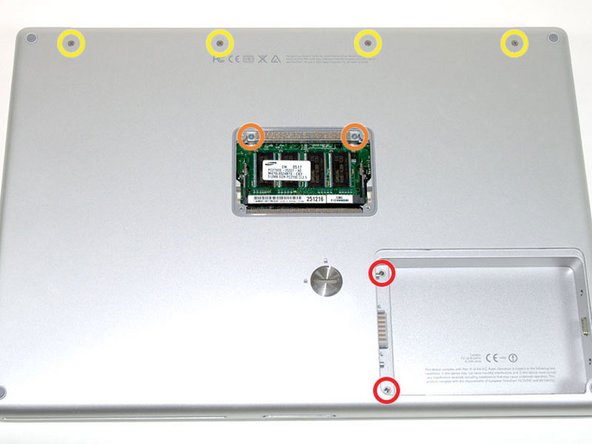Esta versión puede contener ediciones incorrectas. Cambie a la última instantánea verificada.
Qué necesitas
-
Este paso está sin traducir. Ayuda a traducirlo
-
Use a coin or a spudger to turn the battery locking screw 90 degrees clockwise.
-
Lift the battery out of the computer.
-
-
Este paso está sin traducir. Ayuda a traducirlo
-
Remove the four Phillips screws from the memory door.
-
Slide the memory door away from the memory compartment.
-
-
Este paso está sin traducir. Ayuda a traducirlo
-
Remove the following 8 screws:
-
Two 3 mm Phillips in the battery compartment, on either side of the battery contacts.
-
Two 12 mm Phillips on either side of the memory compartment.
-
Four 16 mm Phillips along the hinge.
-
-
Este paso está sin traducir. Ayuda a traducirlo
-
Rotate the computer 90 degrees clockwise, so that the power receptacle faces you.
-
Remove the three 3 mm Phillips screws.
-
-
Este paso está sin traducir. Ayuda a traducirlo
-
Turn the computer 90 degrees clockwise so that the hinge faces you.
-
Remove the bottom 5 mm Phillips screw on either side of the hinge (two total).
-
-
Este paso está sin traducir. Ayuda a traducirlo
-
Rotate the computer 90 degrees clockwise, so that the ports face you.
-
Remove the three 3 mm Phillips screws.
-
-
Este paso está sin traducir. Ayuda a traducirlo
-
Turn the computer over and open the display.
-
Remove the two 1.5 mm hex screws in either corner, next to the display (a T6 Torx driver will work, but repeated use will strip the screws).
-
-
-
Este paso está sin traducir. Ayuda a traducirlo
-
Grasp the back corners of the upper case and pull up. Do not pull the upper case off yet; you still need to disconnect the keyboard and trackpad cable.
-
Lift the back of the case up and work your fingers along the sides, freeing the case as you go. Once you have freed the sides, you may need to rock the case up and down to free the front of the upper case.
-
-
Este paso está sin traducir. Ayuda a traducirlo
-
Rotate the upper case up and toward the screen, so that the upper case rests against it.
-
-
Este paso está sin traducir. Ayuda a traducirlo
-
Remove the orange tape securing the trackpad ribbon to the logic board.
-
Disconnect the trackpad ribbon from the logic board.
-
Remove the upper case from the computer.
-
-
Este paso está sin traducir. Ayuda a traducirlo
-
Peel back the black plastic shielding on either side of the keyboard (there are two pieces).
-
-
Este paso está sin traducir. Ayuda a traducirlo
-
Use your fingernail to flip up the plastic flaps locking down the keyboard and keyboard backlight ribbon cables (in the picture, both flaps are already up).
-
Slide the cables from their connectors.
-
-
Este paso está sin traducir. Ayuda a traducirlo
-
Remove the 10 identical Phillips screws attaching the keyboard to the casing.
-
-
Este paso está sin traducir. Ayuda a traducirlo
-
There are four locking tabs along the back edge of the keyboard holding it in place. These tabs must be straightened before you can remove the keyboard.
-
-
Este paso está sin traducir. Ayuda a traducirlo
-
The first frame shows a tab in the "locked" position and the second frame shows the same tab in the "unlocked" position.
-
Use needlenose pliers to bend each of the four tabs so that they are all in the "unlocked" position.
-
-
Este paso está sin traducir. Ayuda a traducirlo
-
Place the upper casing on edge and use a spudger to push the keyboard away from the casing, poking the spudger through the central keyboard screw hole. Grasp the keyboard as it separates from the casing.
-
-
Este paso está sin traducir. Ayuda a traducirlo
-
Maintaining your hold on the keyboard, lay the casing flat and gently bow the keyboard until the two tabs on either side of the keyboard come free.
-
-
Este paso está sin traducir. Ayuda a traducirlo
-
Slide the keyboard away from the trackpad and out of the upper case.
-
Cancelar: No complete esta guía.
11 personas más completaron esta guía.