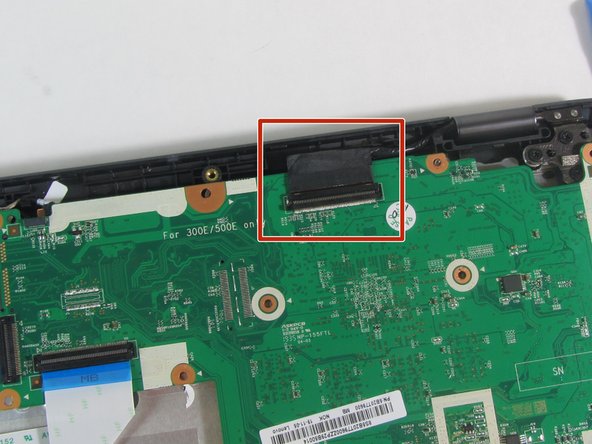Introducción
This guide will show you how to replace the keyboard for the Lenovo 500e 2nd Gen Chromebook, model number: 81MC005AUS. The keyboard allows the user to type and use the trackpad. If your keyboard is malfunctioning, refer to our troubleshooting page.
Qué necesitas
-
-
Remove nine 6 mm screws from the bottom cover of the laptop using a Phillips #0 screwdriver.
-
-
-
Remove the three 4 mm screws (six total) from the left and right side brackets using a Phillips #00 screwdriver.
-
Gently remove the metal brackets from the motherboard.
-
-
-
-
Remove the three 5 mm screws (six total) from each hinge using a Phillips #0 screwdriver.
-
To reassemble your device, follow these instructions in reverse order.
To reassemble your device, follow these instructions in reverse order.