Introducción
Quitar la pantalla en un iMac 2012-2019 requiere cortar el adhesivo alrededor del perímetro de la pantalla. Después de cortar el adhesivo, no se puede usar para volver a sellar la pantalla.
Sigue esta guía para aplicar un nuevo juego de tiras adhesivas.
Las tiras adhesivas vienen en dos variantes: adhesivos 2012-2015 y adhesivos 2012-2019. Los adhesivos 2012-2015 no tienen un corte de micrófono a lo largo de la tira inferior y solo deben usarse para iMacs 2012-2015 .
Qué necesitas
-
-
Si estás reutilizando una pantalla que ya tenías, también debes quitar el adhesivo viejo de la parte posterior de la pantalla.
-
Retira las tiras adhesivas con pinzas o con los dedos. Comienza en la parte inferior y pela hacia arriba hacia la parte superior del dispositivo.
-
Después de quitar todo el adhesivo antiguo, limpia con cuidado la superficie con alcohol isopropílico al 90 % (o más) y un paño sin pelusa. Limpia en una dirección, no de un lado a otro.
The black border on the back of the screen glass appears to be painted on. When removing the foam adhesive, be careful with tools as it can scratch off the paint and that will show through when all is back together. Fingernails worked best for me; peeling the tape up slowly followed by the alcohol wipe.
Used a little dab of Goo Gone with a micro fiber cloth and a lot of elbow grease on the enclosure to remove the adhesive. As far as the glass side, mine was fairly clean so I just used some 70 % alcohol and was careful. Then went back over all areas with 70 % alcohol again. Was able to clean everything thoroughly. It’s tough but worth it for good adhesion. Thanks Darren S.
My 27" iMac was damaged in shipping and I had to replace the display. When trying to replace the display, I found that the case was bent on the top, just barely visible. Makes sense as the top right corner of the display was totally smashed... Check your display fit and alignment BEFORE placing the adhesive strips. This way you can work on straightening the frame without worrying about damaging the adhesive strips.
The case is actually soft, in that it is easily bent. Work only when relaxed and not stressed out! I used my body weight and a small piece of wood as a fulcrum to accomplish the (un)bends. If you place it on a totally flat surface you can see where it's touching and where it's high, so you know where to bent it. I had to use some pliers to get the last bit straight. I used multiple (4 - 6) layers of cardboard under the pliers to prevent scratching the aluminium. Go gently, slowly, checking for alignment / flatness many times, rather than doing too much and having to bent it back again.
-
-
-
Coloca las tiras adhesivas de antemano para que no peques accidentalmente una tira en el lugar equivocado:
-
Tira 22 en la parte superior izquierda
-
Tira 23 en la parte superior derecha
-
Tira 21 en la vertical derecha
-
Tira 25 en la parte inferior derecha, con el lado oscuro hacia arriba.
-
Tira 26 en la parte inferior izquierda, con el lado oscuro hacia arriba
-
Tira 16 en la vertical izquierda
-
-
-
Comienza con la tira 21, que va en el borde vertical derecho del marco del iMac.
-
Despega la pieza corta de respaldo de la parte posterior de la tira.
-
-
-
Con el spudger todavía asomando por el orificio de la tira adhesiva, empuja la punta del spudger en el orificio correspondiente en el marco del iMac.
-
Usando el orificio y el spudger para fijar la posición de la tira adhesiva, alinea la tira contra el borde derecho, tire suavemente hacia abajo contra el spudger para asegurarse de que la tira esté tensa y pégala en el marco.
-
-
-
-
Trabaja en el sentido contrario a las agujas del reloj alrededor del perímetro del iMac, agregando tres tiras adhesivas más de la misma manera:
-
Tira 23 en la parte superior derecha
-
Tira 22 en la parte superior izquierda
-
Tira 16 en la vertical izquierda
-
En el iMac con pantalla Intel Retina 5K de 27", las pestañas azules de la tira superior derecha no se alinearán con la antena superior de la misma manera que en el modelo que no es de 5K. Esto es perfectamente aceptable y no afectará el rendimiento de las tiras o antena.
-
-
-
Sujeta la lengüeta roja en la tira 25 y tira para separar unos 5 cm (2 pulgadas) de la parte trasera blanca de la tira.
These steps instruct you to install the lower strips to the iMac frame first, as that is what Apple instructs their techs to do. If you have an iMac without a microphone hole, you can choose to install the lower strips onto the display first. Peel the blue tab instead of the red to expose the adhesive. Carefully place the adhesive along the bottom edge of the display. The L-bend on the adhesive should match the display contours.
My EMC No. 2546 did not have a microphone hole, so I was confused at first. A different instructional video (https://vimeo.com/139364064) recommends placing the strips on the display instead. I installed the strips on the frame, but I reckon installation on the display glass might have been a better option, at least with no microphone hole to contend with.
Yep, no microphone hole on the late 2012 27” iMac. I followed the video but I don’t think it made anything easier.
Maybe my mistake was putting the screen back on when the frame was lying down. I was left with a mm gap on one side due to misalignment. Stand up the mac so the screen can sit on the lip and be aligned properly.
Daniel -
-
-
-
Dobla el respaldo blanco suelto en ángulo recto y pellizca el pliegue con los dedos.
It's not the red tab. It's the bond between the white backing and the adhesive that's causing the problem. When I tried to peel the white backing off, it takes the adhesive along with it. I had to detach it with my finger nail, already risking a weaker bond between the screen and the adhesive. I thought the problem was only around the edge of the strip (where I had to pull the red tab), but the whole strip was pulling the adhesive off the clear backing as I was aligning it with the iMac. This is the second time this has happened with these strips. And now I'm concerned, since the adhesive is now slightly compressed and there's a little air gap in the middle now...
-
-
-
Alinea la tira adhesiva con el borde inferior colocando la muesca del micrófono sobre el orificio del micrófono.
-
Si tu iMac no tiene un orificio para el micrófono, alinea el extremo derecho de la tira de modo que la curva en L quede junto al adhesivo vertical derecho. La curva en L no debe superponerse al adhesivo vertical derecho.
-
Una vez que hayas alineado la tira, coloca con cuidado el borde expuesto izquierdo en el iMac para asegurar la alineación.
Can anyone confirm that the mic is the middle small hole as the photo in step 14 appears to show a larger hole? I ask as I don’t have the mic kit and will have to cut the kit to suit my late 2015 iMac 27 retina. Thanks.
Good catch!! Yes, the mic hole is the small center hole. The step image is showing the wrong hole. I’ll upload the correct photo shortly.
i have a late 2015 iMac 27” 5K (iMac 17,1) and I do not have a microphone along the bottom. I am confused because other people do?
The 2017 iMacs (both 21.5 and 27" models) were the first to have the microphone at the bottom. Previous models had it at the top center with the camera.
-
-
-
Repite los pasos anteriores para la tira adhesiva inferior izquierda (tira 26), alineándola y colocándola a lo largo del borde inferior izquierdo del iMac.
This strip is adjacent to the power supply of the iMac. Take care not to touch any part of the power supply module during this step.
At this point, before proceeding, I would make sure the the power supply is fully de energized(no power cord) by holding down the power button for 30 seconds!
-
-
-
Coloca suavemente la pantalla en su lugar sobre el iMac y alinéala con cuidado.
-
-
-
Usa cinta de carrocero o cinta adhesiva para asegurar temporalmente el borde inferior de la pantalla a la carcasa del iMac.
I used 2” painter’s tape to hold the display in place, but did it a little differently. With the wedge holding the iMac at an angle, I laid the display in place and felt on the sides to make sure it was centered. Then I put small strips (4-5” long) all along the sides and top, wrapping the tape around to the back of the display to hold it in place. Then tested my repair to make sure everything worked.
I had seen some comments about problems with the strips holding in place over time, so I didn’t actually install them. Instead, I’ve left the painter’s tape on mine. I’m a week or more in, and so far there’s no sign of failure to hold. I’m going to leave it this way until I decide whether or not to replace the blade and hard drive with an SSD. I find I don’t even notice the painter’s tape as I’m using my iMac.
Paul- If you haven’t made the move to SSD yet, i suggest you replace the SATA 3.5” HDD with a 2.5” SSD, and leave the blade SSD already installed in place. You can create a new Fusion Drive with the SATA SSD & stock blade SSD. This allows you to still take advantage of the blade SSD for extra RAM.
I just did this myself on my Late 2015 iMac 5K with the 2TB Fusion Drive. I swapped the dinosaur HDD for a 4TB Samsung 870 QVO 2.5” SATA SSD and my computer feels like new! better than new!
I don’t recommend replacing the blade SSD because it’s a lot more complicated and you run a real risk of damaging the logic board.
R L -
@R L I'm 99% certain that it is not possible to fuse two SSD drives (and certainly not advised). i.e. your 2.5" SATA SSD and your stock blade SSD. I'm about to replace the failing 3TB HDD in my Late-2013 iMac 27 (stock 128gb blade SSD). My plan, assuming the blade drive even mounts, is to format it and let it mount as a separate volume. It's too small to really be of any use and my understanding is the disparate speeds may actually reduce performance overall.
I'm 99% certain that it is not possible to fuse two SSD drives (and certainly not advised).
I have fused the stock ssd drive with a samsung evo ssd drive for years with no problems in my 2012 iMac The downside is that to do so you have to boot from a recovery disk and do pretty complicated stuff with terminal to fuse both ssd drives. Once that's done you cannot touch your fusion drive with disk utility (mac will not reboot and you will have to erase both disk and start over). The easy option is just leave both drives separated, they work just like any standard ssd drive.
It seems to me that some emphasis could be added to this step. I had successfully upgraded my HDD to SDD, and I had confirmed the success of the upgrade by booting my iMac 5G 27 2017 to the Apple prompt. In this step 19, I did not use a sufficient, nor a strong enough masking tape to hold my monitor when I was attempting to remove the backing from the bottom adhesive strips in Step 23. When the tape let go, the monitor screen dropped, and unfortunately I still had the power and data cables connected. In the process the data cable and the power cable receptacle were damaged. I hope to recover by purchasing a new data cable. the power receptacle is still usable, perhaps with an adhesive tape piece over the connection. I found this procedure difficult.
-
-
-
Si ya verificaste que tu iMac funciona correctamente y estás listo para sellarlo, ves al paso 22.
-
Inserta suavemente el conector de datos de la pantalla en su zócalo en la placa lógica. Asegúrate de presionarlo directamente en el zócalo e insertarlo completamente.
-
Voltea el bloqueo del conector de datos de la pantalla hacia abajo en el zócalo.
-
Inserta el conector de alimentación de la pantalla en su zócalo en la placa lógica.
After I completed this repair I noticed that the fan was spinning all the time. What is going on?
If the fan is going constantly the thermal (temperature) sensor is likely not attached to the hard drive. It should be okay to run it like this - but it’s loud… Better to have the thermal sensor attached and configured. I bought my kit from iFixit and the sensor was wrapped in some of the paper packaging - took me a few minutes to find it.
I used my foam support wedge to hold open the glass side from the enclosure side. I placed in in the center to even out the weight. I used the longer areas of the wedge so more was in contact with the two parts. This freed up my hands to plug in both power and data cables. *Just be careful
You can also use a sw version instead of a hw thermal sensor. I found on my 27 inch iMac 2019, that the hw sensor didn’t really work for me. In fact, some of the ssd cases used in the hard drive bay are made of plastic. I found for me using Mac Fan Control by Crystal Ideal a good alternative. You can use the free version, or pay for the pro version for about 15.00 dollars to have better control of your fan speed. Of course, your mileage may vary.
-
-
-
Después de confirmar que tu iMac funciona correctamente, desconecta los cables de la pantalla e inclina con cuidado la pantalla hacia adelante.
-
Quita la película de las dos tiras inferiores metiendo la mano desde arriba con un par de pinzas y tirando de las pestañas azules hacia arriba desde el borde inferior de la pantalla.
Here's a sure fire way to replace the LCD onto the frame. It involves using painters tape, a foam wedge and 12" Surgical Hemostat Forceps clamps. iMac is upright on a low table so I can look down into it, painters tape applied, Foam wedge keeps it at an upward tilting angle. Headlamp recommended. LCD and power display connectors have been re-attached. Carefully open the LCD from the frame, keep in mind that the 2 cables give you about 2" of space to "look down" and with your 12" locking forceps grab and lock onto the blue tabs, getting a good, firm bite and then pull upwards to detach from the bottom adhesive strips. There will be 2 of them. The pull tab may detach but not difficult to find the transparent thread to continue the pulling. When both sides have films removed, let the display rest back on the frame and plug it in. If boot screen you can then carefully again separate the LCD slightly to then easily pull off the rest of the strips. Reseal and I use 6 pressure clamps on all sides to cure.
-
-
-
Vuelve a conectar los cables de alimentación y datos de la pantalla por última vez.
I used my foam support wedge to hold open the glass side from the enclosure side. I placed in in the center to even out the weight. I used the longer areas of the wedge so more was in contact with the two parts. This freed up my hands to plug in both power and data cables. *Just be careful
The display I bought had some pink protective plastic film covering the camera portion of glass on the back of the display. Be sure to remove this before finally seating the display in place! Not doing so would result in improper focusing and a pink tinted picture all the time.
amazing now it won't turn on anymore. I see as green LED but that's it.
-
-
-
Repite los pasos anteriores para quitar las películas protectoras de todas las tiras adhesivas restantes.
When pulling the adhesive strips off I had one snap in half right (just the white part revealing the adhesive) one my top right corner. I panicked because there was not adhesive there so I pulled a quick maneuver. I slipped in one of the guitar pick type triangles near the gap quickly before the adhesive has set in and was then able to slip my bent nose tweezers in and grab the white tape and peal the remaining. Whew! It worked. *Just be careful
-
-
-
Para garantizar una unión fuerte, inclina con cuidado el iMac sobre su parte posterior (con la pantalla hacia arriba) y presiona con cuidado pero con firmeza alrededor de los cuatro bordes de la pantalla.
-
Retira la cinta que sujeta la pantalla a la carcasa trasera.
Before lowering the glass display, I would recommend removing the tape from the edges, in order to check that the glass is seated flush against the bottom shelf of the frame. In my case, the glass got slightly out of alignment with all the lifting and lowering of the display, and I ended up with one corner being about 1 mm above the frame ledge. Not a huge error, but regrettable, as once you start to lower the display with all adhesive exposed, there is no turning back!
A big +1 to this. I had the same issue but was able to adjust the monitor before it was fully set. Hopefully the guide can be updated with this suggestion!
I also did 1 more power on check after removing the screen after pulling the bottom strips covers off.
Has anyone had the display fall out after a few days of use when the machine warms up and the adhesive softens?
How do we prevent that from happening?
Is it just my imagination or are the replacement adhesive strips thinner than the Apple originals? After cutting the original adhesive we are left with a thin layer on the frame AND a thin layer on the back of the front glass. To me it feels like the replacement tape is only as thick as one of these layers, so there’s less flex to take up any minor variations in level and ultimately a weaker join.
I also have no idea if the replacement adhesive retains its grab strength once the machine warms up in use.
I'm an (unauthorized) Apple computer tech and have replaced over 24 displays on 21.5 and 27" iMacs. The only time I had a display fall off was when I tried using GooGone to remove the adhesive residue. It leaves a greasy residue that is hard to remove and will prevent proper adhesion of the replacement strips. My customer found that her 27" display had fallen off TWICE (both times it miraculously ended up on their office chair with no damage). I now use 91% IPA and the flat edge of a new spudger tool to remove residue. Never had a problem since.
I've used several different makes of strips purchased via amazon and they all work fine.
I have the same problem. I followed the instructions exactly, after gluing the display I let the iMac lie on its back for 24 hours.
Then I tilted the iMac forward and after 2 days the display started to peel off.
What needs to be done so that the display does not come off? Ambient temperature? Or is it necessary to heat the display somehow after gluing the display?
Ondrej -
Corey, could I ask you a question? Have you successfully removed a display after it has been attached using the aftermarket adhesive strips? I didn't have a problem removing the original display adhesive, but when I decided to reopen my iMac to upgrade the SSD, I had a very difficult time, which ended up breaking the screen...Thanks very much
-
Cancelar: No complete esta guía.
90 personas más completaron esta guía.
Un agradecimiento especial a estos traductores:
100%
¡ Francisco Javier Saiz Esteban nos está ayudando a reparar el mundo! ¿Quieres contribuir?
Empezar a traducir ›
8 comentarios
what if i dont put on new adhesives?
You cannot reuse the iMac’s foam-core adhesive. However, you hold the display in place with tape and the iMac will work fine.
Bonjour,
Merci pour ce tutoriel. Les outils fournis dans le kit sont parfaits. Pour moi, le plus difficile a été de réaligner parfaitement l’écran sur le châssis aluminium. l’adhésif temporaire m’a aidé, mais je pense qu’il est possible de coller les adhésifs inférieurs légèrement plus haut, pour dégager 2mm afin de permettre à l’écran à l’horizontale de glisser latéralement pour faciliter l’alignement lors du remontage.
I had the screen off to check the drive and went very carefully through the reinstall screen process. Yes, I used the adhesive strip kit. Installed by the number. I thought it was secure and good for the duration. I was out of the office when the screen fell off and hit the floor. This is a late 2015 Imac Retina 27". I still have extended warranty coverage, but three hour round trip to take it to an Apple store. Since it appears the screen only costs $20 I'm thinking of repairing it myself. Any comments? I would also recommend putting the iMac flat and putting some weights on the edges of the screen for a day.
DO NOT BUY THIS KIT. the tape is old and not sticky. My screen fell off overnight!!! and now I have to replace it! waste of time and money, they are charlatans!!
Hi Francesco,
I'm so sorry to hear about this. I've brought this tape issue to our product development folks.
What tape would you recommend getting instead?






















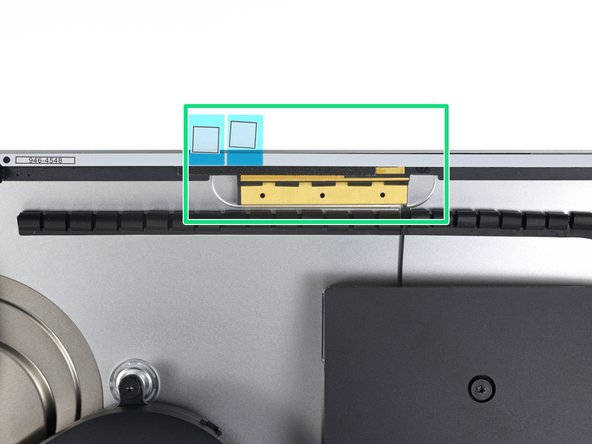








































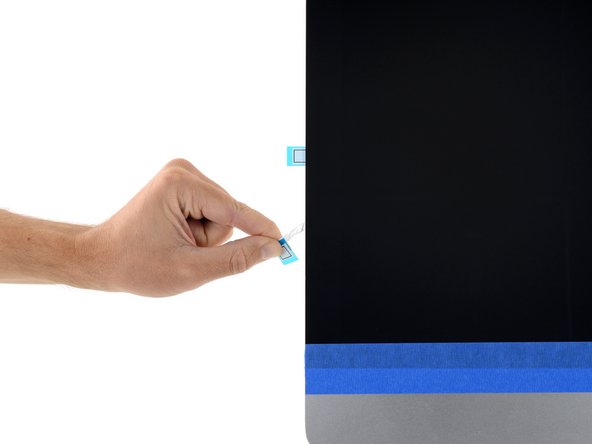





Is there anything better than these self-adhesive strips?
They don’t seem as thick as the original adhesive and not as strong. As the adhesive weakens when warm, I’ve had a screen come loose within a few days of use. Luckily the user was in front of it to catch it, else we could have been looking at a very expensive repair.
Cool_Breeze - Contestar
Hello, in 99% of cases this happens because the residues of the old stripes on the display side have not been completely removed.
McFix - Contestar
My strips are labelled 14, 15, 16, 21, 22, 23 in a kit for the late 2013 iMac. That matches neither set mentioned here. So I have 14 and 15 instead of 25 and 26. It seems a mix of the two sets described, but since either should work for the 2013 model I should be fine?
Bernd - Contestar