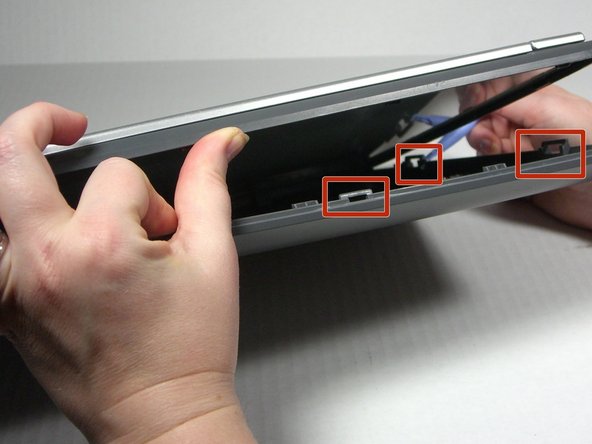Introducción
Use this guide to remove the glass in the scanner bed in order to replace it.
Qué necesitas
-
-
-
Apply even pressure against the back of the glass while securing the plastic frame in place.
-
Casi Terminas!
To reassemble your device, follow these instructions in reverse order.
Conclusión
To reassemble your device, follow these instructions in reverse order.
Cancelar: No complete esta guía.
Una persona más ha completado esta guía.