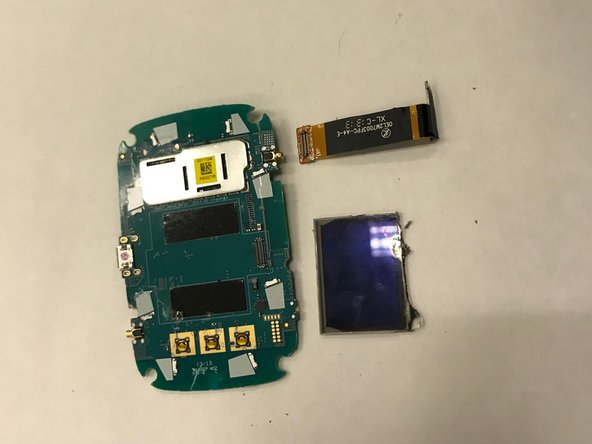Introducción
The screen of the hotspot holds the basis to the device. Before you begin, be aware that it might take longer than you would expect. Be prepared to have the proper tools available such as the Phillips #000 screwdriver and metal spudger. Make sure the SIM Card and battery are removed before handling the screen. If you do not do that, it can cause an injury.
Qué necesitas
-
-
Hold the device with your non-dominant hand, looking at the back of the device, taking note of the small notch along the edge.
-
-
-
While holding the device with your non-dominant hand, use your dominant hand to gently pry the back casing off the device. The most effective way to do this is by gripping the small notch.
-
If it doesn't come off, try using alternative grips that are the most comfortable for you. Try using your fingernails to pry up at the corner or around the edge of the backing. The case should come off easily.
-
The back should be completely removed.
-
-
-
-
Now that the battery is out, the SIM Card should be visible. Simply grasp it and pull it out of the device.
-
-
-
Using a Phillips #000 screwdriver, remove the screws found on the four corners of the back of the device.
-
To reassemble your device, follow these instructions in reverse order.
To reassemble your device, follow these instructions in reverse order.
Cancelar: No complete esta guía.
3 personas más completaron esta guía.
5 comentarios
for parts and tools scan to the bottom click ifixit, stores, then country or pro wholesale. then it will give you the option tools or parts from there you should be able to find what you desire. clicking the link will take you to another page. Good
These steps do not help find a replacement screen.
Wehilani -