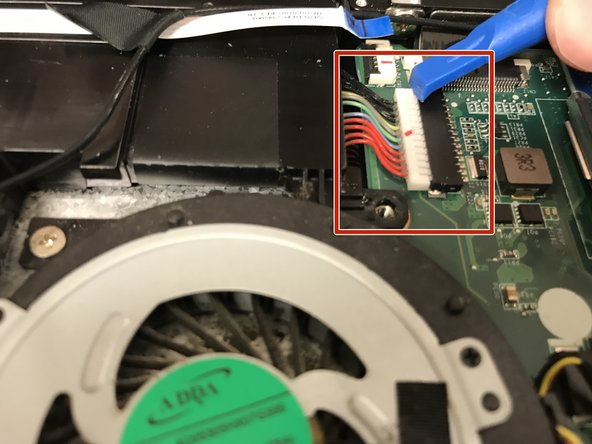Introducción
Is your Toshiba Satellite performance being rather slow lately? If so, these steps will show you how to replace the RAM on your motherboard.
Qué necesitas
-
-
There are ten 5mm screws surrounding the edge of the cover.
-
A rubber cap covers the eleventh 5mm screw (in the center).
-
Remove the screws using a Phillips #00 screwdriver.
-
-
-
-
At this point you should be able to:
-
-
-
Push each latch arm away from the RAM card until the card lifts up, away from the motherboard.
-
To reassemble your device, follow these instructions in reverse order.
To reassemble your device, follow these instructions in reverse order.