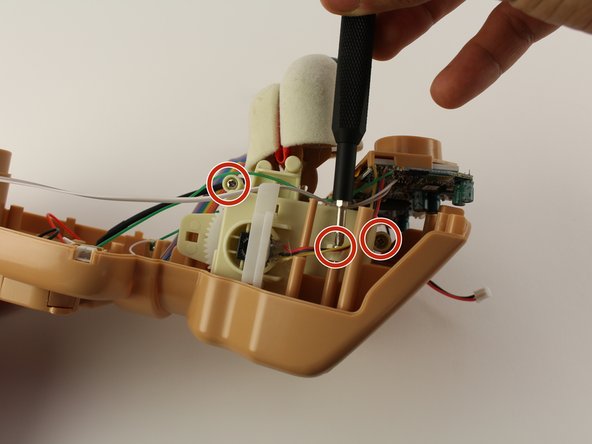Introducción
Many of the Teddy Ruxpin’s parts are all controlled by the main motherboard. If an issue with your bear boils down to more than just a replaceable part, it may be time to replace the motherboard. Desoldering is required, so be sure to refer to the desoldering guide. You will also need to use a Phillips #1 screwdriver to access the motherboard.
Qué necesitas
-
-
Remove the vest covering the back of the bear.
-
Orient the bear with his back facing upwards and unscrew the single Phillips #2 screw.
-
-
-
-
Unscrew the eleven circled 12.5mm Phillips #1 screws.
-
Remove the top of the housing to access the electronics inside.
-
-
-
Using a Phillips #1 screwdriver, remove the two 12.5mm screws connecting the eyes to the rest of the mechanism.
-
-
-
Remove five 12.5mm Phillips #1 screws.
-
Pull the mouth mechanism out of the shell.
-
-
-
Remove the two 12.5 MM Phillips #1 screws holding the main motherboard into place.
-
To reassemble your device, follow these instructions in reverse order.
To reassemble your device, follow these instructions in reverse order.