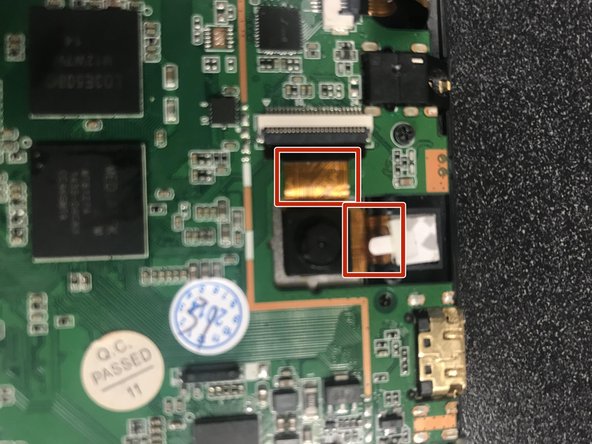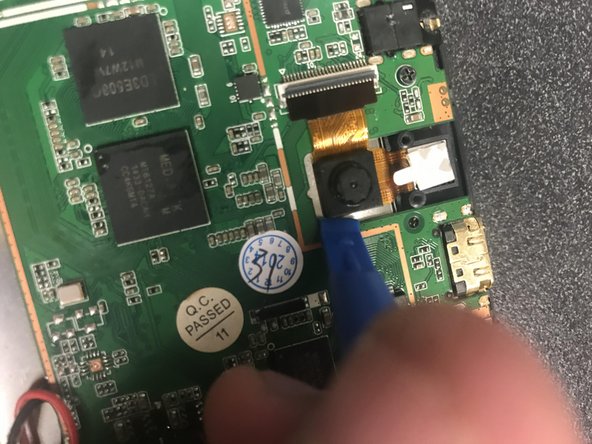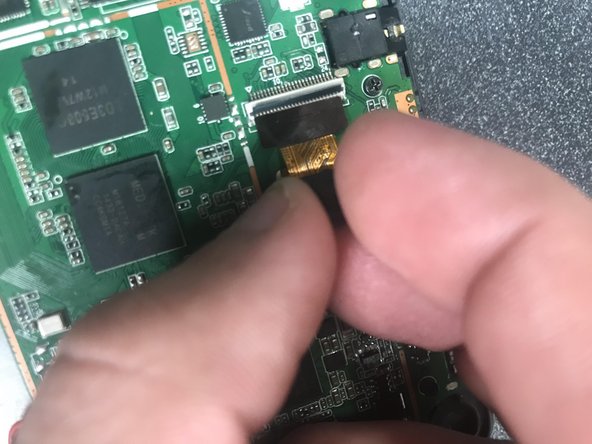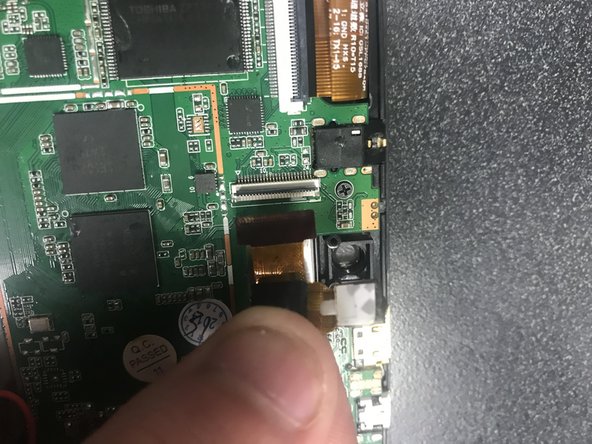Qué necesitas
-
-
Use the J0 Phillps screw driver to unscrew the the two small screws on either side of the black peice.
-
-
-
Pull the black camera cover off and locate the camera with two gold bands running off upwards and to the right.
-
-
-
-
Follow the gold band the runs up towards the white and grey box connected to the green plate.
-
-
-
Use the wedge from step one to lift the grey box up.
-
The grey piece should open up towards you.
-
-
-
Next, Follow the second gold band to right to the white paper, or the front camra.
-
-
-
Now, carefully remove the front camera with the same wedge from step one, six, and eight.
-
-
-
Use the same wedge used in step one and step six to go under the camera and carefully pry away from the sivler plating.
-
-
-
When the camera becomes loose, gental pull up and out to the right to silde the gold band out of the white and grey box.
-
To reassemble your device, follow these instructions in reverse order.
To reassemble your device, follow these instructions in reverse order.