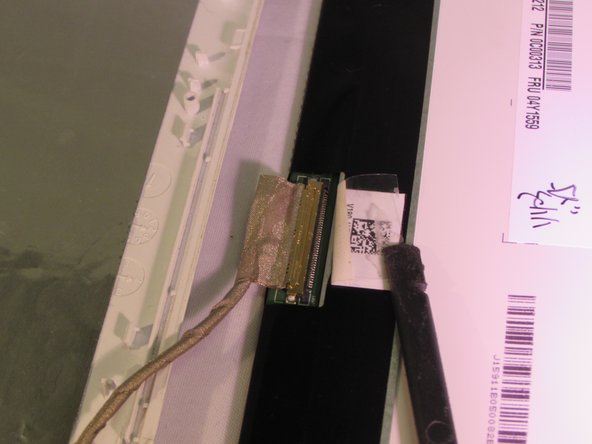Introducción
This guide shows how to remove the screen of a Sony Vaio SVE111B11L. This repair may be needed if the screen melts or cracks. To replace the screen follow the guide in reverse order.
Qué necesitas
-
-
Locate the battery on the bottom of the computer.
-
Flip the computer so that the battery faces you.
-
-
-
Remove the memory door on the bottom of the computer to access the screw for the keyboard.
-
-
-
-
Locate screws. L 3.35mm X D 1.8mm
-
Remove Screws.
-
Lay the screen on a hard flat surface.
-
Remove hinges and wires for ease of removal.
-
To reassemble your device, follow these instructions in reverse order.
To reassemble your device, follow these instructions in reverse order.
Cancelar: No complete esta guía.
2 personas más completaron esta guía.