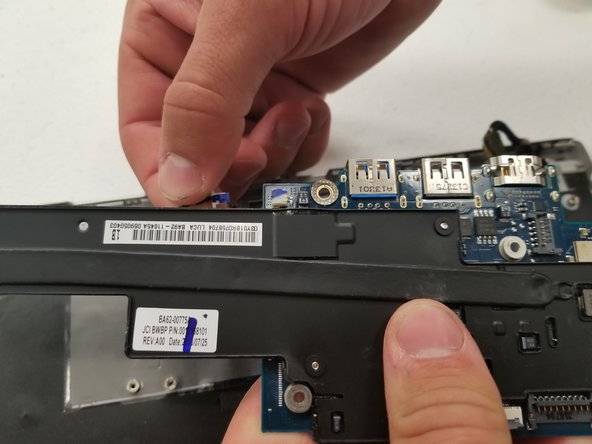Introducción
This guide will demonstrate how to take out and replace the motherboard in a Samsung Chromebook Series 3. A motherboard is a circuit board that controls most other components in a laptop. A damaged motherboard might be the culprit behind serious issues such as overheating, Blue Screen Of Death (BSOD), or system components such as RAM not being detected.
Ensure that the laptop is powered off before proceeding with the repair. ESD-safe tools are recommended to prevent any static shock damage.
Qué necesitas
-
-
Lay the Chromebook down so that the bottom cover is facing up.
-
Remove the rubber feet on the four corners of the Chromebook in order to get to the screws underneath. They are stuck on with an adhesive.
-
-
-
Remove six 3.5 mm screws holding the battery using a Phillips #00 screwdriver.
-
Pull out the battery partway in order to easily get to the battery connector.
-
-
-
-
Unscrew the four 3.1 mm screws holding the motherboard with a Phillips #00 screwdriver.
-
To reassemble your device, follow these instructions in reverse order.
To reassemble your device, follow these instructions in reverse order.
Cancelar: No complete esta guía.
3 personas más completaron esta guía.
2 comentarios
Please tell me what i can do to put a cmos back from scratch i understand how to wire and tape the cmos and i see where to connect it but i dont have the connector and am wondering if i solder negative where positive should go by accident am i goin to fry the mother board?
Why is it so important also what is the meaning of it? Like are these contraptions built with almost enough power but always need a tiny bit more or whats the deal with a cmos?