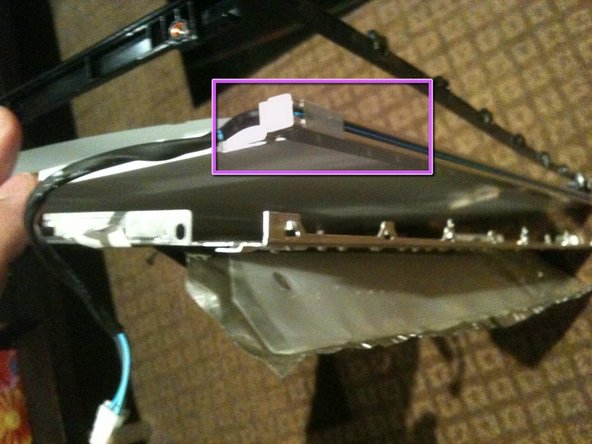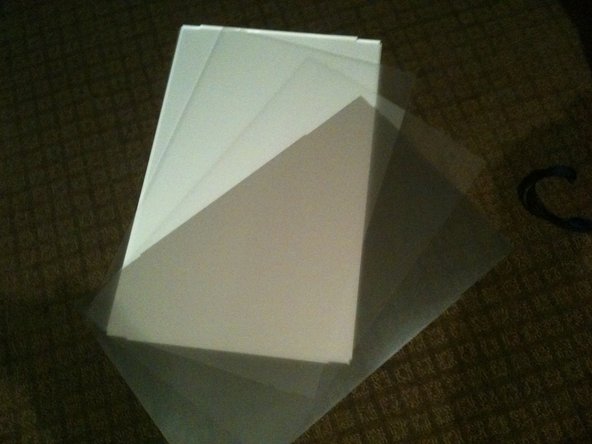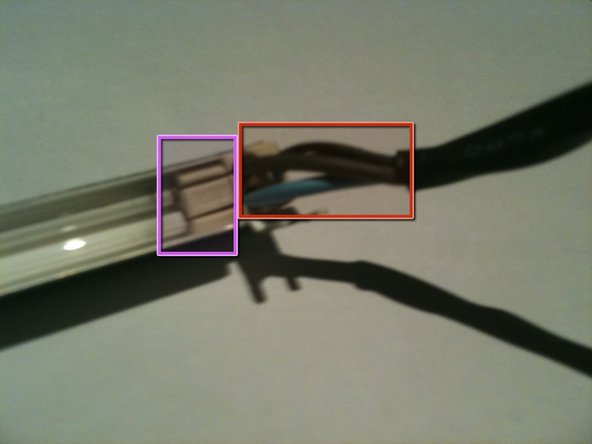Esta versión puede contener ediciones incorrectas. Cambiar a la última instantánea verificada.
Qué necesitas
-
-
Afloja el único tronillo Phillips en el contro de la puerta de acceso.
-
Quita la puerta de acceso de tu iMac.
-
-
-
Pega dos ventosas en las esquinas opuestas del panel de vidrio.
-
-
-
Retira los siguientes 12 tornillos que sujetan el bisel frontal a la carcasa trasera:
-
Ocho Torx T8 de 13 mm.
-
Cuatro Torx T8 de 25 mm.
-
-
-
Coloca las manos en las esquinas superiores del bisel (hacia un lado) y levanta el bisel de 2 a 3 cm del cuerpo trabajando desde la parte superior. Después de esto, también puedes desenganchar la parte inferior del bisel (los módulos de memoria evitarán que la parte inferior del bisel se separe primero).
-
Al volver a armar, comienza con la parte inferior del bisel.
-
Para separar completamente el bisel: desconecta el conector del cable del micrófono, quitando la cinta según sea necesario.
-
Para mantenerlo conectado, deja el cable del micrófono conectado a la placa lógica y coloca el bisel "sobre" el chasis, con el cable del micrófono formando una bisagra.
-
-
-
asegúrate de colocar el cable del micrófono y el conector en el espacio vacío junto a la placa de la cámara.
-
Guía con cuidado el conector del micrófono y los cables a través de la ranura de ±1 pulgada de largo a la derecha de la cámara iSight. Una vez que el bisel esté correctamente ensamblado, empuja suavemente el conector del micrófono y el cable dentro del bisel a través de esa ranura.
-
-
-
Tira del conector del sensor de temperatura LCD hacia arriba para sacarlo de su zócalo en la placa lógica.
-
Si es necesario, desvía el cable del sensor de temperatura LCD de detrás de la placa lógica.
-
-
-
-
Con el panel de visualización aún levantado, desconecta los cuatro cables del inversor.
-
Si estás reemplazando un disco duro y tienes un par de manos adicionales, es posible alcanzar y quitar el disco sin desconectar nada más que el conector de pantalla y temperatura de la pantalla LCD en el paso anterior con la pantalla LCD en su posición apoyada.
-
-
Este paso está sin traducir. Ayuda a traducirlo
-
Once the LCD panel is removed you need to peel back the black foil from the top edge of the LCD to reveal the clear plastic PCB protector.
-
There are a total of 8 flex cables along the top edge
-
-
Este paso está sin traducir. Ayuda a traducirlo
-
Use a T10 Torx driver to remove the 2 screws from each side bracket (total 4 screws)
-
-
Este paso está sin traducir. Ayuda a traducirlo
-
Stand the LCD panel on its TOP edge and locate the lock tabs along the BOTTOM edge. There are 5 along the length of the bottom edge
-
Use a flat blade driver or metal spudger to Gently pop the bezel off the lock tabs.
-
Locate the lock tabs on either side of the LCD panel. There are 2 on each side
-
Use a flat blade driver or metal spudger to Gently pop the bezel off the side lock tabs.
-
-
Este paso está sin traducir. Ayuda a traducirlo
-
Now gently separate the metal bezel from the main body of the LCD panel
-
Lay the LCD panel down on with viewing side UP and remove the metal bezel
-
Note the 3 flex tabs on the left edge
-
-
Este paso está sin traducir. Ayuda a traducirlo
-
Once the LCD is loose you need to HOLD it in place in the black plastic frame and GENTLY flip the entire assembly so the LCD is flat on the work surface
-
-
Este paso está sin traducir. Ayuda a traducirlo
-
Remove the tape securing the LVDS cable
-
Press IN the 2 silver spring loaded catches on either side to release the cable and gently extract it from the connector
-
-
Este paso está sin traducir. Ayuda a traducirlo
-
Peel the back Black foil and clear plastic PCB protector to fully expose the PCB that runs across the top of the LCD assembly
-
Remove the 2ea Philips head screws from each end of the PCB
-
-
Este paso está sin traducir. Ayuda a traducirlo
-
Gently flip the PCB over 180deg so it is off the aluminum back panel.
-
Now lift the the back panel off the LCD separating the LCD from the back light assembly
-
-
Este paso está sin traducir. Ayuda a traducirlo
-
Remove the 6 Philips screws from the rear of the back light assembly
-
Removing the white tape from the CCFL cable.
-
Un-clip the CCFL cable from the black plastic surround
-
-
Este paso está sin traducir. Ayuda a traducirlo
-
Separate the black plastic surround from the aluminum back plate to access the CCFL tube assemblies
-
Start by un-clipping the tabs along the top edge of the assembly. There are 4 tabs along the top
-
The top CCFL tube can be seen and CAREFULLY removed
-
-
Este paso está sin traducir. Ayuda a traducirlo
-
The bottom of the black surround can now be un-clipped and the entire surround removed
-
There are 4 tabs along the bottom of the assembly
-
Once the black surround is off the rest pretty much comes apart with the bottom CCFL tube being able to be removed in a similar manner to the top
-
The centre of the back light assembly is made up of 4 main parts. A perspex sheet with white plastic coating, 2 opaque matt plastic sheets, and 1 Pearlescent matt plastic sheet
-
-
Este paso está sin traducir. Ayuda a traducirlo
-
The CCLF tube assemblies are made up of a U shaped reflector with 2ea individual tubes inside. The entire assembly is 457mm long and 7.6mm wide. There are no part numbers on the assembly however there is a S on the end with the wires attached and an 18 on the other end.
-
The individual tubes are 448mm long (excluding the terminals - standard way to measure is end of glass to end of glass) and are 2.4mm diameter.
-
-
Este paso está sin traducir. Ayuda a traducirlo
-
Remove the white tape from either end of the rear of the CCFL assembly.
-
Carefully remove about 15-20mm of heat shrink from the CCFL cable to allow the end cap to be removed, making sure you DO NOT cut or nick the wire insulation.
-
While holding the assembly, slowly and gently pull the THICK wires up and out of the slots in the white rubber cap.
-
This will reveal the pins and solder joints.
-
-
Este paso está sin traducir. Ayuda a traducirlo
-
Gently push the THIN wires through the rubber end cap to create a bit of a loop on the rear of the assembly.
-
Using a plastic pry tool you can pop the rubber end cap out and then lift the thin wires out of the groove in the rear of the CCFL assembly
-
Run the pry tool the length of the assembly and free the wires all the way to the other end cap
-
gently pop the rubber end cap out of the assembly
-
-
Este paso está sin traducir. Ayuda a traducirlo
-
Gently pull the rubber end cap off the CCFL to expose the pins and solder joints
-
Now its a simple task of un-soldering each wire and soldering in the new CCFL
-
There is a little figure 8 rubber band tying the 2 CCFL together at their centre.
-
Cancelar: No complete esta guía.
5 personas más completaron esta guía.