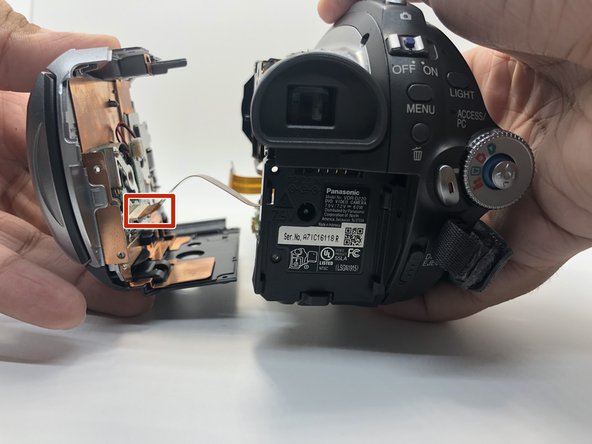Introducción
If you are unable to complete transfer of data due to a loose connection this guide will show you how to replace the AV and micro USB ports. These ports commonly get pushed into the device and the contacts break due to usage.
Qué necesitas
-
-
Use your Phillips #0 screwdriver to remove the three 5mm screws on top of the camera.
-
Remove the metal bracket.
-
-
Casi Terminas!
To reassemble your device, follow these instructions in reverse order.
Conclusión
To reassemble your device, follow these instructions in reverse order.