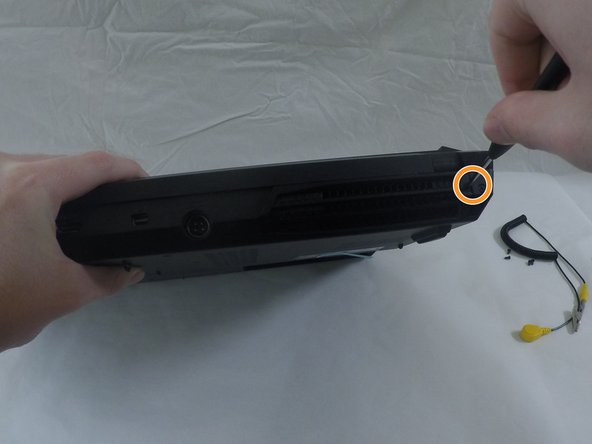Introducción
This guide will show you how to access and remove the mSATA SSD from both locations in the Origin EON17-S.
Qué necesitas
-
-
Disconnect all peripherals.
-
Disconnect the power cord.
-
Lay the computer upside-down.
-
-
Casi Terminas!
To reassemble your device, do anything you did in reverse.
Conclusión
To reassemble your device, do anything you did in reverse.
Cancelar: No complete esta guía.
Una persona más ha completado esta guía.