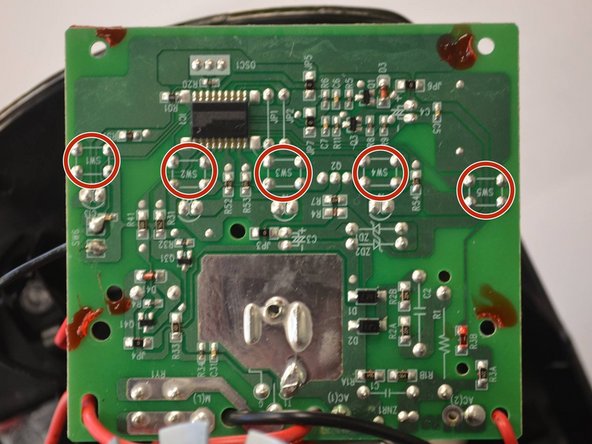Introducción
This guide will demonstrate how to replace any of the push button switches on the circuit board. Each button has four solder pads to desolder, and when replaced, must be in the correct orientation in order for your device to work.
Qué necesitas
-
-
Remove the five screws (13mm long, 6mm head diameter) using a Phillips #2 screwdriver.
-
-
-
-
Remove these four screws (10mm long, 5mm head diameter) using a Phillips #2 screwdriver.
-
-
-
After removing the circuit board from your device, locate which button you wish to replace.
-
On the opposite side of the circuit board from the button, there are four solder pads with the designation "SW" followed by a number.
-
To reassemble your device, follow these instructions in reverse order, except soldering when you desoldered previously.
To reassemble your device, follow these instructions in reverse order, except soldering when you desoldered previously.