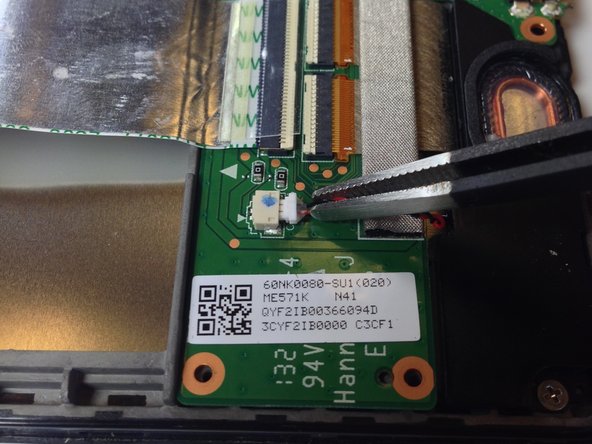Introducción
The LCD screen assembly is composed of the digitizer (screen glass) and LCD. By completing all of the prerequisite guides, you will be left with your device's LCD screen assembly.
Qué necesitas
Resumen del Video
-
-
Power down your device.
-
Use your plastic opening tool to wedge between the seams around the sides of the device. Pry open each side, one at a time. For some a finger nail may be best. The case comes up quite high to the glass.
-
-
-
Insert the plastic opening tool under the side edge of the battery connector, and gently pry upward to disconnect it.
-
-
-
Use the flat end of a spudger or your fingernail to flip up the clear protective flap on the ribbon cable ZIF socket.
-
Using the flat end of a spudger or your fingernail, flip up the thin portion of the connector (the white part, opposite of the side where the cable inserts) to release the cable from its socket.
-
Slide the cable out of the ZIF socket.
-
-
-
-
Remove the gray seal covering the top center screw on the daughterboard.
-
-
-
Use the tweezers to peel the seal sticker off of the center screw that is closest to the battery.
-
-
-
Use Phillips #0 screwdriver to remove two screws from either end of the speaker.
-
-
-
Once you have removed the back cover, battery, daughterboard, motherboard, and speakers, the LCD assembly will remain.
-
Some replacements do not include the foil switch assembly (top right in photo). If this is the case you will have to pry it gently off the old LCD assembly frame. On the new assembly watch the shape and the plastic guide pin. Alignment is important for the switches to work, once reassembled.
-
To reassemble your device, follow these instructions in reverse order.
To reassemble your device, follow these instructions in reverse order.
Cancelar: No complete esta guía.
77 personas más completaron esta guía.
16 comentarios
This provided a nice overview to replace the front panel assembly, but there were a couple items not covered or that could have been more clear (see my comments on Steps 3, 10, 14, 16, and 18).
As far as "Flipping up the White part"....the author HAS clearly included links for this if you are unfamiliar....To me....Very well written!!...and no...I'm not the author, nor do I know him....Nice job!
Worked for me, thanks very much.