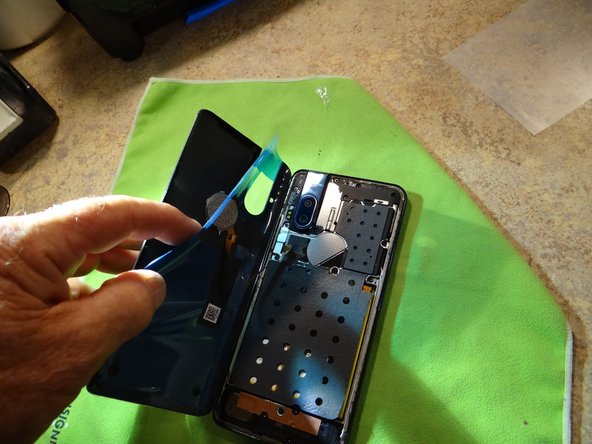Qué necesitas
-
-
Use a heat gun or hair dryer to soften the adhesive on the rear cover
-
-
-
Open case from the on button side face down. You will need a T4 bit driver.
-
-
-
-
Pry off the black and white wires with a pry tool. Remove Philips screw.
-
-
-
Clean all the gasket off.
-
There is only room for one layer, for a smooth cover fit.
-
-
-
Remove finger print reader cable to install new cover gasket. surface must be clean so the cover sits tight with no gaps.
-
-
-
Install FPR cable.
-
Install the keep.
-
Put tape on the cover to align the edges.
-
-
-
Tape helps align cover for a smooth install.
-
Press the cover on to seal.
-
To reassemble your device, follow these instructions in reverse order.
To reassemble your device, follow these instructions in reverse order.
Cancelar: No complete esta guía.
2 personas más completaron esta guía.