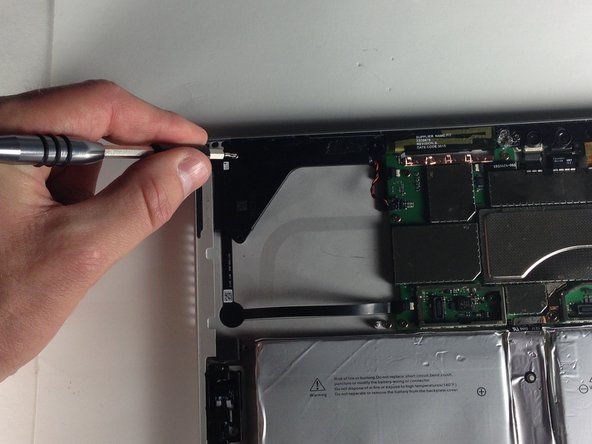Introducción
This guide will show you how to replace the left speaker of the Microsoft Surface Pro 4 left speaker. The power and volume controls are integrated into this speaker, so removing this speaker will be necessary to replace either of those buttons.
Qué necesitas
-
-
Insert one point of a pair of pointed tweezers into a gap in the corner of the EMI shield covering the heat sink.
-
Use the tweezers to pry the EMI shield away from the motherboard as much as you can without bending it. Do not remove it yet.
-
-
-
Use a T3 Torx screwdriver to remove two screws from the heat sink:
-
One 2.4 mm screw along the top of the rectangular plate covering the battery.
-
One 2.2 mm screw along the bottom of the rectangular plate covering the battery
-
-
-
-
Use the flat end of a spudger to gently pry the heat sink straight up and off of the CPU.
-
To reassemble your device, follow these instructions in reverse order.
To reassemble your device, follow these instructions in reverse order.
Cancelar: No complete esta guía.
4 personas más completaron esta guía.