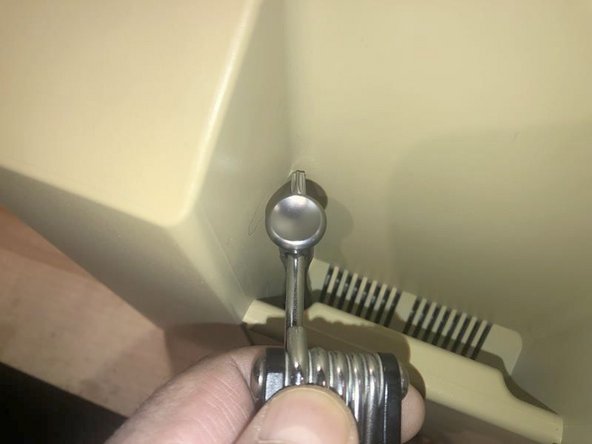Introducción
I have had this computer for years but just never got around to working on it until now. There was a general question about the possibility of connecting a SSD to this computer. For now, this one will have to get taken apart, cleaned, and possibly recapped. After that we a re going to see if the SCSCI hard drive can be replaced by an SSD.
Qué necesitas
-
-
Here is one of the vintage computers in my possession. It is a Macintosh Classic II M4150. Apple considers this obsolete and " information about these products is no longer updated as of 9/1/98 "
-
On powering it up, It originally greeted me with a checkerboard pattern that quickly converted into this pattern. The checkerboard pattern is/was commonly caused by bad Ram memory. Considering the age of this computer, leaking capacitors are a strong possibility. Time to check.
-
The cover is held in place by four (4) T-15 screws. Two (2) on the bottom
-
-
-
-
There was just not enough room to get a good grip on the driver.
-
Luckily this iFixit driver has a hole on the top part. I used a tool to gain some mechanical advantage. While applying downward pressure on the driver, turn the tool to the left to loosen the screw
-
Once loosened, the iFixit extension that came with my set, works perfectly to remove the screw,
-
-
-
Here are the four (4) screws. The two bottom screws are M4X15mm The top screws are those typical found in plastic to sheet metal joints.
-
With the screws removed the cover will slide off.
-
BEst practice is to lay it down and pull the case straight up. It may take some force due to the tight fit and years of storage etc.
-
To reassemble your device, follow these instructions in reverse order.
To reassemble your device, follow these instructions in reverse order.
Documentos Adjuntos
2 comentarios
@andy77473 I should still have those, but it will have to wait till after the weekend. Really busy with some other important stuff :-)