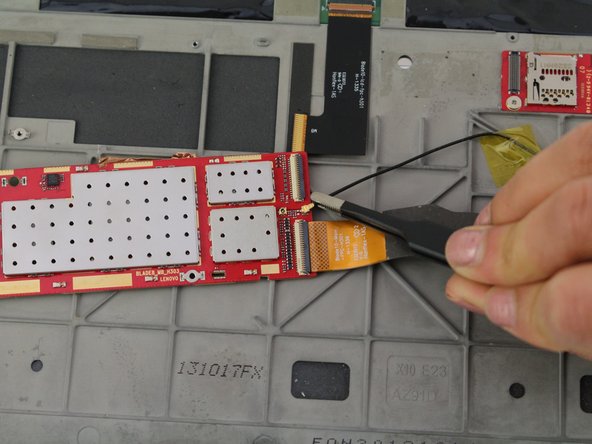Introducción
Before starting this guide, you should know how to solder. You can reference iFixit’s soldering guide here.
Qué necesitas
-
-
Remove the headphone jack cover with tweezers by grabbing it and pulling directly up and away from the device.
-
-
-
-
Use the metal spudger to push out the lock of the battery compartment by putting the metal spudger between the kickstand and the plastic and applying a force upwards.
-
-
-
Remove the wire from the PCB by pulling it towards the edge of the headphone jack using tweezers.
-
-
-
Peel off the ribbon wire using tweezers, and disconnect it from the motherboard.
-
To reassemble your device, follow these instructions in reverse order.
To reassemble your device, follow these instructions in reverse order.