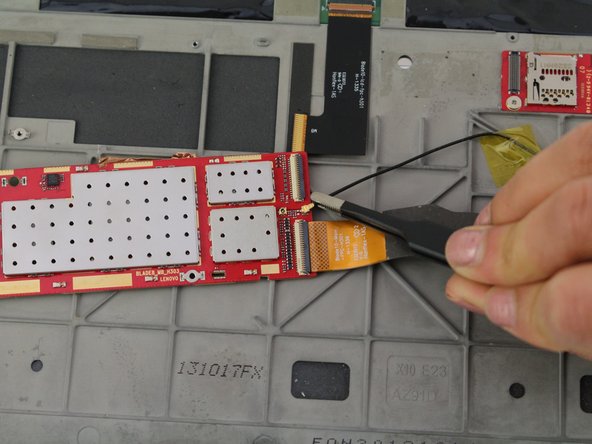Introducción
Before starting this guide, you should have a way to prevent the loss of small screws.
Qué necesitas
Casi Terminas!
To reassemble your device, follow these instructions in reverse order.
Conclusión
To reassemble your device, follow these instructions in reverse order.