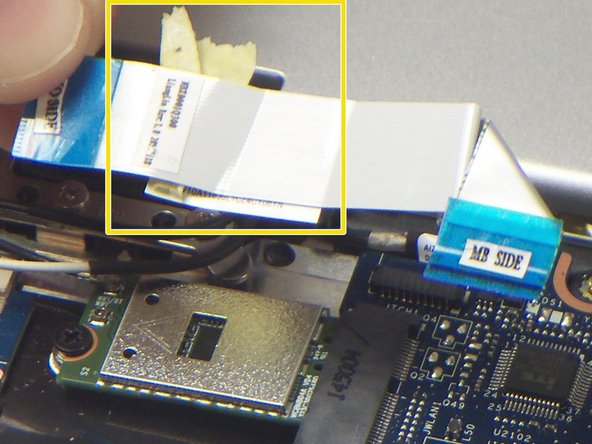Introducción
Use this guide to replace the motherboard in your Lenovo Yoga 3 11.
Qué necesitas
-
-
Remove the eleven 6 mm T5 Torx screws securing the lower case.
-
Gently lift the lower case up and away from the device.
-
-
-
-
Use a pair of tweezers to disconnect the motherboard-size of the trackpad ribbon cable. Gently lift up the black tab, and the cable should come free from the ZIF connector.
-
-
-
Use a pair of tweezers to disconnect the "I/O Side" of the ribbon cable connecting the audio jack/USB port assembly to the motherboard. Gently lift up the black tab, and the ribbon cable should come free from the ZIF connector.
-
Use a pair of tweezers to disconnect the "MB Side" of the ribbon cable connecting the audio jack/USB port assembly to the motherboard. Gently lift up the black tab, and the ribbon cable should come free from the ZIF connector.
-
Remove the ribbon cable from the device.
-
To reassemble your device, follow these instructions in reverse order.
To reassemble your device, follow these instructions in reverse order.
Cancelar: No complete esta guía.
3 personas más completaron esta guía.
Un comentario
Not as difficult as I thought. I was surprised that there were no empty RAM locations. Usually on a Notebookk lliek this, there is one RAM location soldered to MB, and one empty slot for upgrade. I worked on an identical Yoga 3 pro that ran 16GB. But aht meant it was soldered at factory to one 16GB RAM setup.