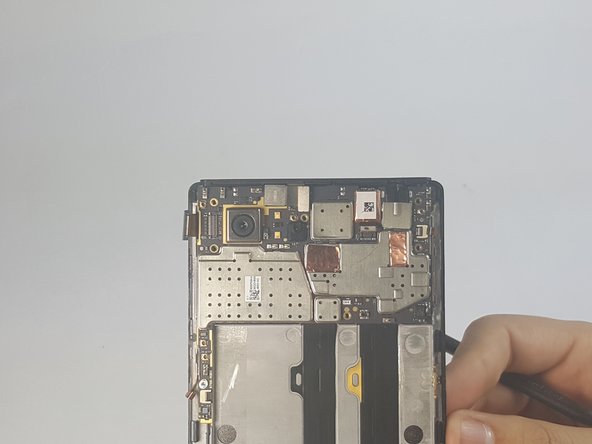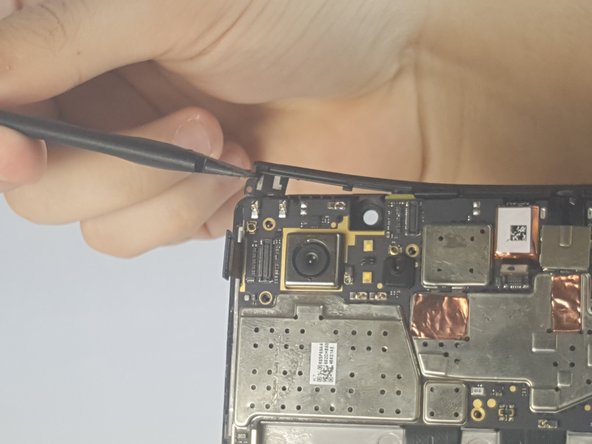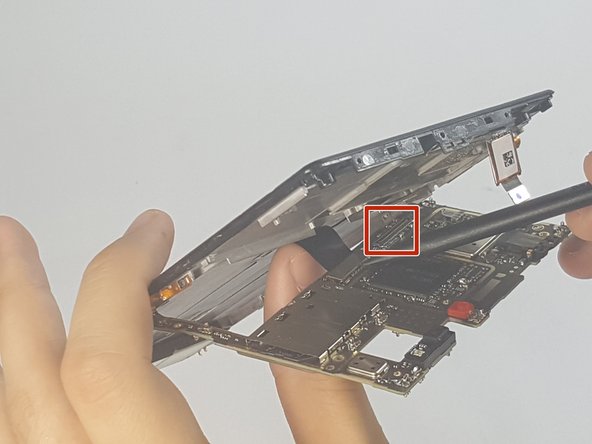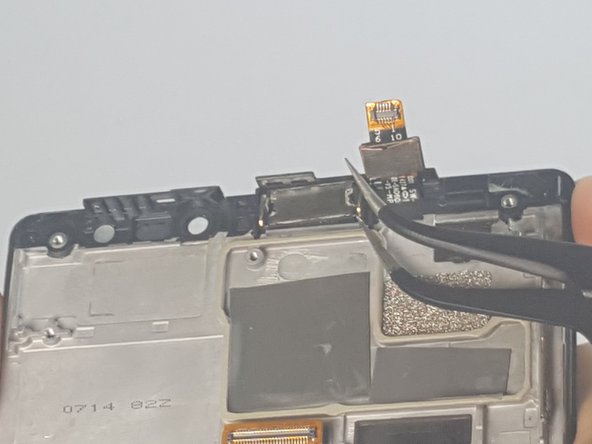Introducción
If you have cracked your screen or if you no longer see an image on your screen, its time to replace your screen. Learn how to do that in this guide.
Qué necesitas
-
-
Remove the 4.9 mm torx head screws located on the camera plate on the back of the phone
-
-
-
-
Gently lift the speaker out of its housing by inserting the tweezers under the speaker.
-
-
-
Remove the 3.6 mm Phillips head screws from the charging assembly
-
To reassemble your device, follow these instructions in reverse order.
To reassemble your device, follow these instructions in reverse order.
Cancelar: No complete esta guía.
2 personas más completaron esta guía.
3 comentarios
can the glass and LCD be separated after step 21?
No, it can’t. It strips te polarizing layer off the LCD and ruins it, so dont buy just the digitizer to repair. Having said that, also dont buy the LCD either as its not worth the cost as a new phone will be cheaper or similar price.