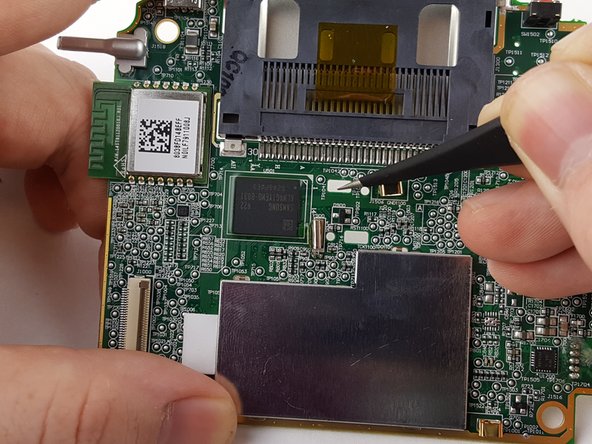Introducción
This guide is rather lengthy as many components must be removed to access the rear facing camera. However, few tools are required and is over all an easy fix.
Qué necesitas
-
-
Before taking apart your device, ensure that it is turned off and that your anti-static wrist strap is secured to a ground.
-
Remove the six 10.0 mm Phillips #0 screws from the outer case and remove the cover with your hands.
-
-
-
-
Unplug the front facing camera cord with an opening tool to free the top of the motherboard.
-
-
-
Unplug the rear facing camera located in the top center of the motherboard.
-
To reassemble your device, follow these instructions in reverse order.
To reassemble your device, follow these instructions in reverse order.
Cancelar: No complete esta guía.
2 personas más completaron esta guía.