Introducción
Guía creada por KimJongIan
Con la ayuda de los usuarios de iFixit Andrew y MervDervis
Esta guía no sería posible sin el script creado por el usuario tai1976 de gbatemp.net
Qué necesitas
-
-
Antes de realizar cualquier actualización o cambios en el disco duro conectado a la placa base, asegúrate de que se encuentren bien conectados, de lo contrario estropearías la placa base y es posible que requiriera una nueva.
-
-
-
Antes de empezar esta guía, lo mejor es leer los pasos para la parte de hardware, como lo muestra el usuario de iFixit Andrew, en el siguiente enlace.
-
Reemplazo del disco duro de Xbox One S
-
También necesitarás una PC con Windows y un lector de disco duro (Sata Data y Sata Power a USB)
-
Las unidades Seagate, se sabe que causan problemas con el software XBox One.
which hard disk do you recommend
-
-
-
Conecte el nuevo disco duro al PC. Asegúrate de que el HDD esté en un lugar donde no se desconecte accidentalmente.
-
-
-
Este proceso requiere que ejecutes un script para la partición del HDD/SSD.
-
Los enlaces a continuación son para la descarga y la publicación original del foro para el script en sí, que fue creado por el usuario tai1976, de gbatemp.net
-
Descomprime el archivo.
new download link
-
-
-
Presiona la tecla Windows/menú Inicio y escriba "CMD", haz clic derecho y seleccione "Ejecutar como administrador"
-
Escriba el comando "cd C:\Users\(Su Nombre)\Downloads\xboxonehdd-master-6.1\xboxonehdd-master\win"
-
Reemplaza (Tu nombre) con el nombre de tu perfil de usuario.
-
-
-
-
Ejecute el comando "create_xbox_drive"
-
Los siguientes pasos son crear una unidad que tenga almacenamiento de 500 GB, 1 TB o 2 TB. Si en algún momento te confundes, hay un archivo Léame en la carpeta que extrajiste que también puede ayudar.
-
-
-
Para este tutorial, estamos utilizando la primera opción (a) Reemplazar/Actualizar w/o una unidad original que funciona.
-
-
-
Asegúrese de elegir la unidad correcta para formatear. El Disco 0 es casi siempre su sistema operativo. NO ELIJA EL DISCO 0.
-
Le pedirá que confirme su selección.
-
Luego deberá elegir el tamaño de la unidad que ha creado.
What if Disk 0 is your only option?!
So the computer we are using isn’t even recognizing the drive as being connected. The drive makes noise and lights come on the connector we have but the computer can’t find it. I have no idea what is wrong or how to fix this.
We figured it out! For anyone else struggling, We ended up having to plug in the USB in the BACK of the computer instead of the front ports. It connected immediately and it’s been a success since (haven’t actually tried it in the xbox yet though)
-
-
-
Una vez que la línea de comando muestra 6 líneas de números largos con "GUID" en la parte superior, las líneas de comando finalizan.
-
Si esto no funciona, limpia el disco con diskpart, enlaza a continuación e intenta nuevamente.
i am getting a message saying Missing Drive x: System update.
i have reformatted the drive and cleaned the ssd with diskpart. but still get the same message.
Salve, da me non esce found system update ma Missed.. Come risolvo?
-
-
-
Debes ir al sitio oficial de XBox y descargar un archivo llamado OSU 1.
-
Selecciona "Necesito actualizar mi consola sin conexión"
-
Selecciona "Xbox One S o Xbox One X"
-
Haz clic en el enlace verde "OSU1" para iniciar la descarga.
-
-
-
Ve a la unidad de Actualización del Sistema (X) y crea 2 carpetas, una etiquetada "A" y otra "B"
-
Extrae todos los archivos de OSU1 y copia todo en $SystemUpdate, excepto "updater.xvd"
-
Pega estos archivos en las carpetas "A" y "B" que creaste anteriormente.
-
Copia "updater.xvd" de $SystemUpdate y pégalo en la raíz de System Update (X)
Where is system update x
It is created when formatting the new drive in command prompt using the steps above.
Hello,
Thank you for the write up as it was very helpful. there are some updated steps needed though. Especially if getting error code E102 and E101. Follow this video ararting at 14:10. https://youtu.be/J1xX6WgJhVA
Basically I followed your steps and kept failing to load HHD. To find out needed to add the boot animation needing to be added to both A and B filter along with just copy the updater.xvd to the main folder not delete from A and B folder. I still got the E106 error but that's expected. Then next step after restart from E106 error required offline update using OSU1 offline system update from Xbox.
https://support.xbox.com/help/hardware-n...
Hope that helps.
Where is the bootanim.dat file?
All files can be found here: https://drive.google.com/drive/folders/0...
I don’t have enough space on the partition to copy all of the files. How do I fix this? Also, where can I find the bootanim.dat file?
Hello Jeffrey,
I had the same issue today. Just connect the old hard drive, opened Disk Management, set it online.
Then you can copy all files on “System Update (X:)” - drive to the new SSD “System Update (X:)”.
Turbo -
I’ve got the same issue, lets me copy files into folder ‘A’ but when pasting into ‘B’ it says there’s not enough space? I am happy to do the offline update with a USB - but do I need to clear everything off the HDD before I run it?
slcoleby -
Exactly as @dan0 says, you can skip this step. Save the $SystemUpdate file from the OSU1 onto a USB stick and perform as an offline update. Worked a treat! :0)
So step 11 isn't needed if you use the USB $SystemUpdate ? Or are you saying I can just put a new hard drive in the xbox and then use the USB $SystemUpdate to put the operating system on it
its say not enough drive space....this method is total rubbish.
It seems there is not enough space on System update to copy the files to both A and B - what is the work around as I can’t get the firmware onto the new hard drive I am installing and hitting a brick wall
has this question been answered "i am having same issue not enough space on X : System update" to copy the files to both A and B
partition X: = 12GB if you copy 6.14GB to A and then B X: would have to be over 13GB or is it me that's wrong
i need to try the above method as the USB pen drive option just keeps giving the E101 code before i bin it
Bootanim тут
https://drive.google.com/drive/folders/0...
А файлы из папки $SystemUpdate нужно записать на диск только те что ниже и тогда свободного места в разделе будет достаточно и именно в такие директории в раздел SystemUpdate
A/host.xvd
A/SettingsTemplate.xvd
A/system.xvd
A/systemaux.xvd
A/systemmisc.xvd
A/systemtools.xvd
B/host.xvd
B/SettingsTemplate.xvd
B/system.xvd
B/systemaux.xvd
B/systemmisc.xvd
B/systemtools.xvd
updater.xvd (этот файл в корень раздела SystemUpdate)
-
-
-
Expulsa los medios de forma segura y vuelve a colocarlos en la XBox
-
Vuelve a montar la XBox y luego enciéndela
-
Si la XBox te causa problemas, el restablecimiento de fábrica lo solucionará.
-
-
-
Algunos usuarios han experimentado problemas de inicio de sesión después de una actualización de SSD. Si esto ocurre, simplemente reinicia la consola (mantén juegos y aplicaciones si es necesario) eso debería resolver el problema.
-
Aquellos que tienen su Xbox configurada en modo "ahorro de energía" durante el inicio pueden experimentar una pantalla en negro de 20-30 segundos antes del arranque. Cambiar esta configuración a "encendido instantáneo" resuelve este problema.
-
Ahora disfruta de velocidades de r/w 20 veces más rápidas y tiempos de carga de una fracción de lo que un HDD estándar puede alcanzar.
-
-
-
¡Ya ha terminado, disfruta de tu Xbox!
-
Nota: Esto funciona con unidades de estado sólido.
-
Para volver a montar tu dispositivo, vuelve a colocar el disco duro en la Xbox One S y vuelva a reensamblarlo.
Para volver a montar tu dispositivo, vuelve a colocar el disco duro en la Xbox One S y vuelva a reensamblarlo.
Cancelar: No complete esta guía.
40 personas más completaron esta guía.
Un agradecimiento especial a estos traductores:
100%
Estos traductores nos están ayudando a reparar el mundo! ¿Quieres contribuir?
Empezar a traducir ›
42 comentarios
It doesn’t work for me. Always “No USB/SATA drives found”. All drives are “online”.
I have the same problem, I can’t decide what to do?
Диск ### Состояние Размер Свободно Дин GPT
-------- ------------- ------- ------- --- ---
Диск 0 В сети 1863 Gбайт 0 байт
Диск 1 В сети 3726 Gбайт 0 байт *
Диск 2 В сети 1863 Gбайт 0 байт
Диск 3 В сети 1863 Gбайт 1863 Gбайт
Диск 4 В сети 223 Gбайт 2048 Kбайт
Диск 5 Нет носителя 0 байт 0 байт
* No USB/SATA drives found *
* Script execution complete.
Doesn't work with soild state drives? Isn't that what's in there to begin with?
This does work with solid state drives, it doesn’t work, occasionally, with seagate drives.
Any reason why we can’t just use Acronis True Image to make a 1:1 copy of the original drive?
This guide is more for replacing a failed drive, so if you are upgrading the drive, then cloning it and resizing partitions is the way to go.
Which files go in “A” and which ones go in “B”
i purchased a replacement hard drive from you and it is a seagate !!!!! does not work
I have a black screen for 20 seconds when starting up. After that I land on the start screen. the quickstart is off. The black screen is also there.
Все работает. Спасибо! Копировал на Crucial MX 500 2TB SSD.
Great guide. works perfect ! great job !
Cant i start the xbox in safe mode then update it cause i have the OSU file on a USB
the master files can not be got there is no response from file trip
i can not get this to work after running the script adn selecting the drive size i wait for 30 seconds and just get a message saying Missing drive X ‘System Update’ anyone seen this or know how to fix it?
Were you able to figure this out? Getting the same issue.. :(
teejays -
it seems like the language of win 10 needs to be us English, did the trick for me
Does this change MAC / Console Id / Xbox Live Device ID?
This work excelent! I was changed my damaged hard drive for one new, and that’s works and the first time.
Note: For windowos 7 must be use “create_xbox_drive_old”.
Thanks for this guide!
I’ve done everything like in the tutorial, but in the end I get Error E106. My Console is a Xbox One S, and I am trying to install a mechanical HDD. I’ve erased alleready the original HDD that came with the xbox.
Also I’ve tried installing the OSU 1 files on a flash drive, and selected the option from the troubleshooter to “install offline update” and it diden’t work. what should I do ?
If i replace the Internal SDD and follow the steps here will this fix my OS issue because mine is a insider OS and its poo and bricks the whole box ive tried offline update with osu1 wont recognize the usb and osu 2 is recognizes the osu2 but won’t finish the install. so i was wondering if i can just replace the internal sdd and reflash would that fix my issues or does it lie somewhere else?
Es mas fácil con J-Runner
1.- XBOX One > HDD Tool > Selecciona Disco > Start, espera a que termine el proceso
2.- Instala el Disco HDD / SDD en el Xbox One
3.- Descarga el OSU1 https://support.xbox.com/es-MX/help/hard... descomprime el ZIP
3.- En la PC Formatea una USB NTFS y copia todo el folder $SystemUpdate directo en raiz de la USB
4.- En el Xbox One Solución de problemas > Inserta la USB > Se habilitara la Actualización del sistema sin conexión, espera a que termine y se reiniciara la consola
5.- Sigue las instrucciones de configuración lenguaje, pais, cuenta, etc
A che serve scaricare lo script? Non posso scaricare OSU1 metterlo nella usb e fare tutto dalla xbox?
Great stuff. only problem is… since microsoft has updated the os1. the size is tad bit bigger after you decompress the zip. so when you copy the update files into folder A and B. there is not enough space. the 12gb is not enough. and you cannot extend the hdd size. anyone find a work around?
I have the same problem, You can extend the partition so it fits there, If you dont have a partition manager i recomand niubi partition editor
I’ve gone through the steps with no issues until copying the files into the “b” folder. It states that there is not enough room, I need like 5mb more space. Using a 1tb drive.
Hi! You can skip step 11. Just make sure you got the newest Xbox update ready on your USB. Turn on your Xbox with your new Xbox formatted HDD or SSD, and continue with the update on your USB.
It works. But i couldnt use the OSU1 Data. Instead i had to use the Data from System Update (X:) from my old drive. But now it works :)
Hi Jaime! You can skip step 11. Just make sure you got the newest Xbox update ready on your USB. Turn on your Xbox with your new Xbox formatted HDD or SSD, and continue with the update on your USB. You can completely skip step 11. Due the newest update, there is not enough space anymore.
Aktuell (14.0.2024) ist es deutlich einfacher geworden eine SSD nachzurüsten. Die Zip-Datei (OSU1) bei Microsoft herunterladen und auf einem NTFS-formatierten Stick entpacken. Die alte HDD entfernen und eine frische SSD einbauen (Kein Formatieren/Partitionieren nötig!). Nun die Konsole starten und das Wiederherstellungsmenü starten (BIND+EJECT für 15 Sekunden drücken). Nun den USB-Stick mit den Daten einstecken und das Offline-Update auswählen --> Fertig!
Danke für die Info, hier gehts zu der Datei.
ainda é possível utilizar um ssd de 480gb através de script pelo hdd master ?
Sí, lo es. Puede utilizar un tamaño de disco duro personalizado.
Does this work with xbox series s?
Well, tbh I doubt it. The Xbox Series S is using an custom size SSD by default. I don't think this will work with Series S/X only with the Original Xbox One and Xbox One S/X.













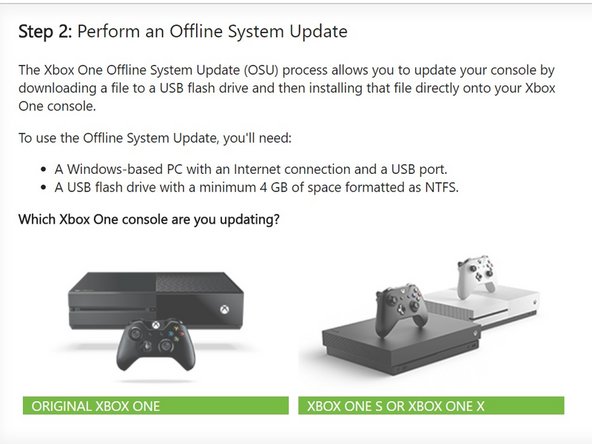












Updating the console without the optical drive in place will brick the console? Are we certain about this? I know that the motherboard and optical drive board are paired but didn't think that the console would brick if updated without the drive plugged in. Thanks for the help - Richard
Richard - Contestar