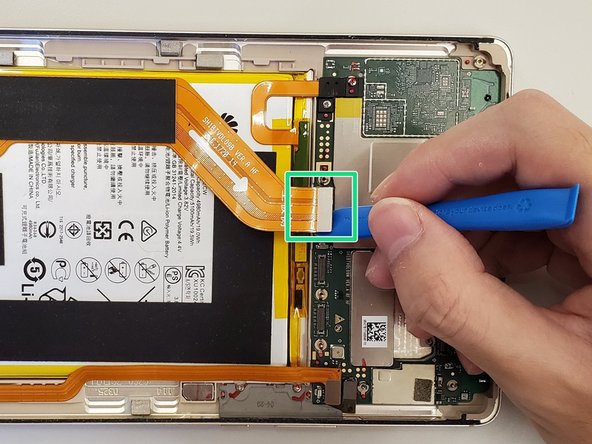Introducción
This guide is about how to replace the motherboard of Huawei MediaPad M3. A prerequisite of this guide is removing the display. The motherboard requires the removal of multiple screws; please store screws carefully for reassembly.
Qué necesitas
-
-
Use a heat gun to heat the display. It may take up to 30 seconds.
-
Slide in the opening picks to the four corners of the tablet and peel off the display carefully.
-
-
-
-
Use a Phillips #00 screwdriver to remove this 3mm screw.
-
Remove the small silver metal bracket.
-
To reassemble your device, follow these instructions in reverse order.
To reassemble your device, follow these instructions in reverse order.
Cancelar: No complete esta guía.
3 personas más completaron esta guía.