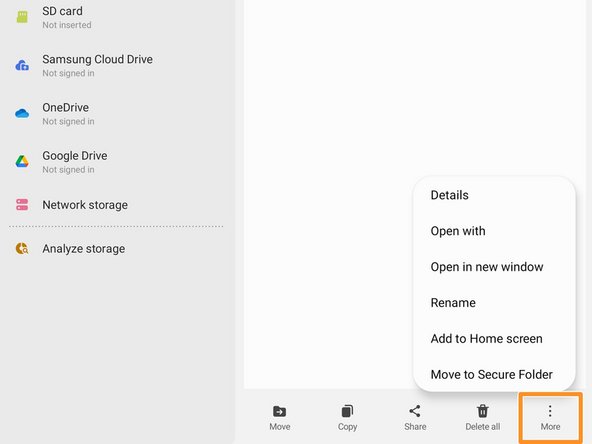Introducción
Use this guide to perform a battery cycle reset on your Samsung phone or tablet. You should perform this reset whenever you change the battery for your Samsung device.
This procedure currently only works for the S20, S21, S22, and Tab S7+ models. Fan Edition (FE) models are not supported. This guide will update as Samsung adds more compatibility. For more information, refer to the Samsung Self-Repair document.
Note: the device used is a Samsung Galaxy Tab S7+, but the procedure is identical across all Samsung devices.
-
-
Download the Self Repair Assistant app here.
-
Open the "My Files" app.
-
Navigate to the "Installation files" tab on the left side of the screen.
-
-
-
Select the app on the right side of the screen.
-
Select "Install" to confirm the app's installation.
-
Skip the next two steps.
-
-
-
Navigate to the "Downloads" tab on the left side of the screen.
-
Long press the download file until an orange checkmark appears to the left of it.
-
Navigate to the bottom of the screen and select the "More" option.
-
-
Cancelar: No complete esta guía.
6 personas más completaron esta guía.
21 comentarios
Dead link to Samsung Self-Repair document.
Thanks for catching that! I fixed the link in the introduction.
I installed the galaxy cal app on an S20 and when opening the app I get a message to try again after getting new version
When opening the app it says model not supported .I'm using a galaxy-s20-fe
I installed the galaxy cal app on an S20 and when opening the app I get a message to try again after getting new version