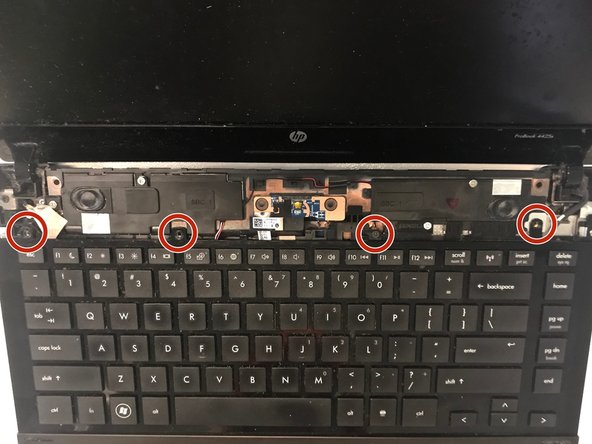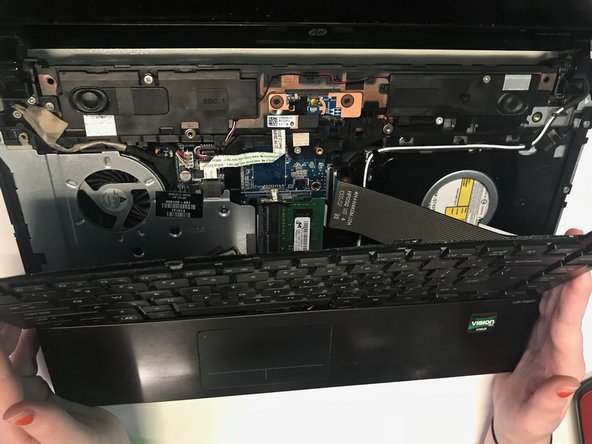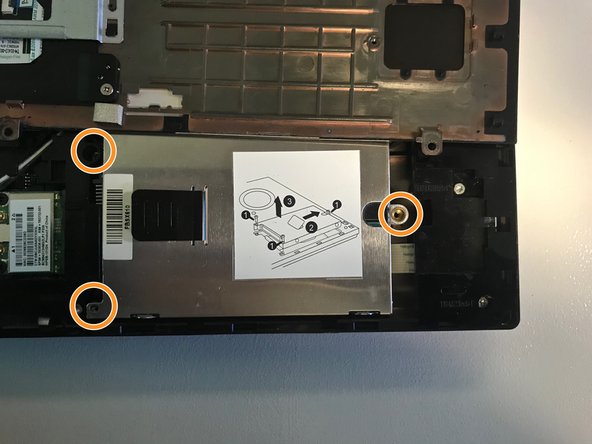Introducción
This guide details how to remove and replace the hard drive on your HP Probook 4425s.
Qué necesitas
Casi Terminas!
To reassemble your device, follow these instructions in reverse order.
Conclusión
To reassemble your device, follow these instructions in reverse order.