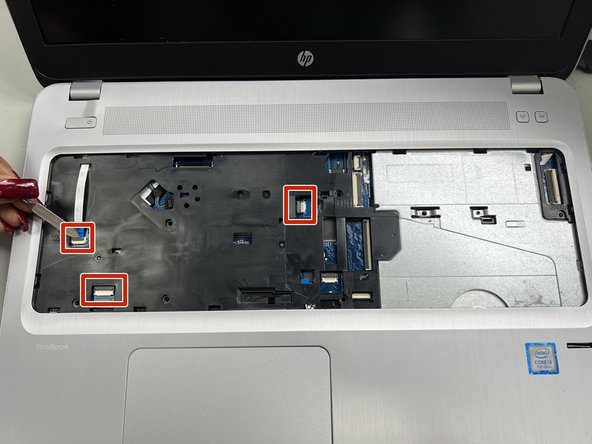Introducción
This is a guide to replace the USB Daughterboard on a HP ProBook 450 G4. Some Indications that you need to be aware of to need to replace it consist of no power from the USB, USB Daughterboard is dented or the board is loose.
Qué necesitas
-
-
Flip the laptop over.
-
Orient the laptop so the two vents on the bottom face upward and are further away from you.
-
-
-
-
Remove the 6.6mm T8 Torx screw located below where the hard drive used to be.
-
Remove the 6.6mm T8 Torx screw located below and to the left of the circular, silver and black fan.
-
-
-
Orient the laptop so the keyboard is facing upwards and towards you.
-
Insert the spudger in between the edge of the keyboard and the computer frame.
-
Slide the spudger around the edge of the keyboard until the keyboard is loose.
-
Gently pull the keyboard away from the body of the laptop.
-
-
-
Insert the Jimmy in between the top case of the laptop and its outer frame.
-
Use a spudger to disconnect the three cable connectors.
-
To reassemble your device, follow these instructions in reverse order.
To reassemble your device, follow these instructions in reverse order.