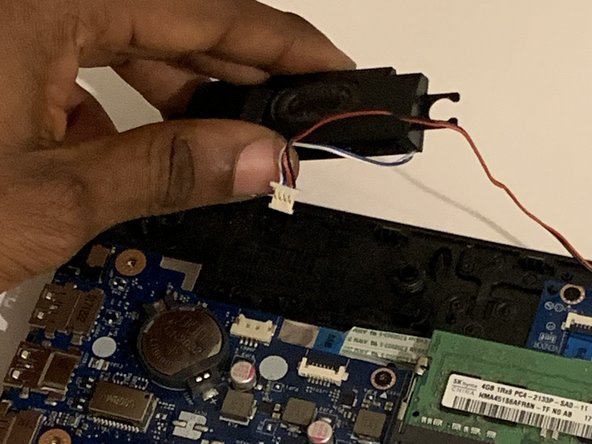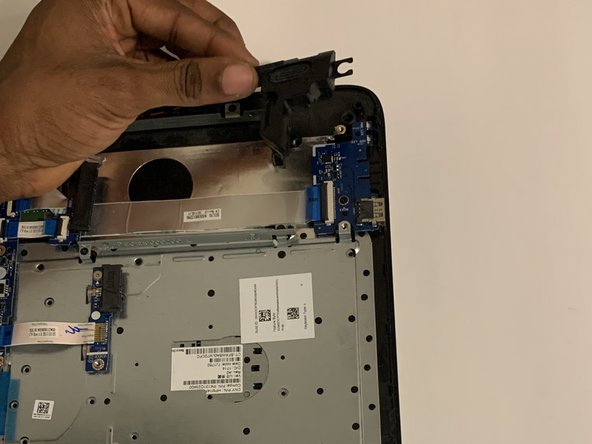Qué necesitas
-
-
-
Turn the laptop upside down with the base of the laptop facing you.
-
Remove the grippers positioned at the top right and top left of the laptop to access the two additional screws.
-
Use a 1.5mm Hex screwdriver to remove twelve 10mm screws.
-
-
-
Using the Jimmy, create a separation between the keyboard and bottom panel.
-
Slide around the body of the panel until the separation is big enough for you to use your fingers.
-
Separate the keyboard and bottom panel.
-
-
Herramienta utilizada en este paso:Tweezers$4.99
-
Using tweezers, disconnect the left speakers from the motherboard.
-
Remove the left and right speakers from the laptop.
-
To reassemble your device, follow these instructions in reverse order.
To reassemble your device, follow these instructions in reverse order.