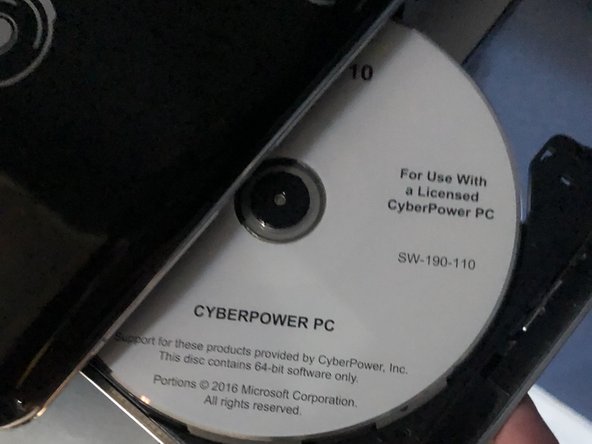Introducción
A disk tray is a piece of hardware that can help with many tasks at hand that can make the laptop run smoothly and being able to watch movies as well. When beginning the repair make sure to have a clean area as many things might fall out the disk tray itself.
The disc tray can be used for multiple things such as watching old movies or being able to download material in order to update your pc interface. It can also help clean out all the junk that was in your laptop and be able to make it run smoothly.
Qué necesitas
-
-
Locate the small hole on the right side of the disk tray next to the button.
-
-
To reassemble your device, follow these instructions in reverse order.
To reassemble your device, follow these instructions in reverse order.
Cancelar: No complete esta guía.
Una persona más ha completado esta guía.