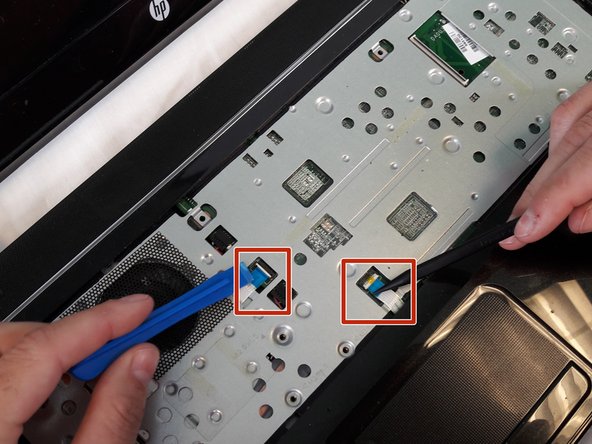Introducción
This guide will go through the steps to replace the speakers if the audio is distorted or the sounds is not working.
Qué necesitas
-
-
-
Using the spudger to lift up on the white tabs
-
Pull horizontally on the blue ribbon to disconnect the cables
-
-
-
Use a plastic opening tool to carefully remove the right speaker.
-
Repeat this step for the left speaker.
-
Casi Terminas!
To reassemble your device, follow these instructions in reverse order.
Conclusión
To reassemble your device, follow these instructions in reverse order.