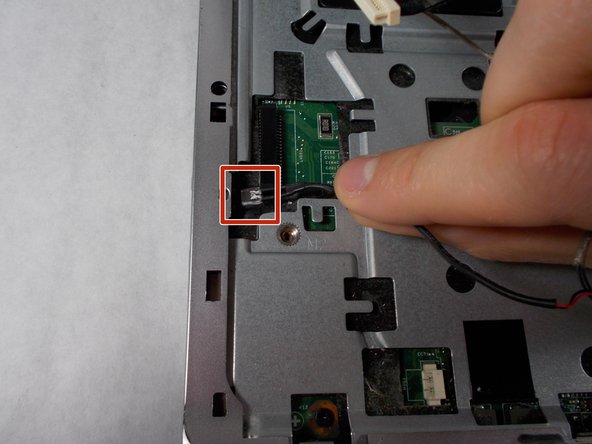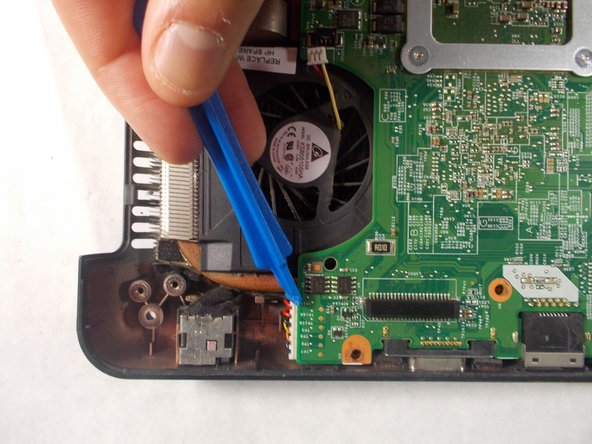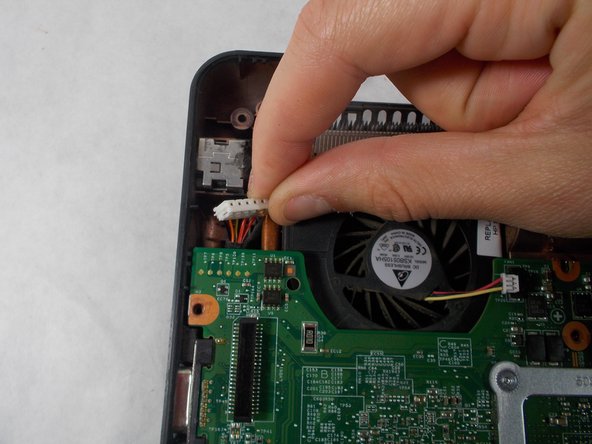Introducción
This guide will show you how to replace the fan of the HP Pavilion G60-247CL.
Qué necesitas
-
-
Press down and to the right on the battery lock slide.
-
Once slid over to the right the battery will pop up and out.
-
-
-
-
Locate the fan in the top left corner.
-
Carefully disconnect the wire attached to the motherboard using your fingers.
-
Casi Terminas!
To reassemble your device, follow these instructions in reverse order.
Conclusión
To reassemble your device, follow these instructions in reverse order.