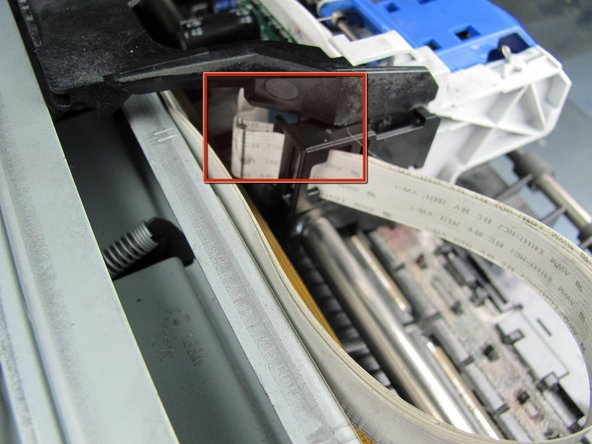Introducción
You will need to remove the scanner tray before replacing the printer carriage. You can see a guide for this under Removing Scanner Tray.
After this step is completed you are now ready to follow the steps in order to replace the printer carriage.
Qué necesitas
-
-
Remove the back panel by inserting your fingers into the indentations next to the tabs. Press the tabs inward towards each other while pulling the back panel toward you.
-
-
-
Using the T10 Torx Security Bit Screwdriver, unscrew the screws on the upper left and right corners of the inner panel to remove the inner back panel.
-
-
-
Press down on the two plastic hinges to remove the upper portion of printer.
Further to my first comment, the hinge in the diagram looks slightly different to the ones on the rear of my printer in that the diagram ones look as if they WILL press down, finger force, to release the top.
I’ve given up and am putting it all back together again. Must now look to see if I can send this printer to someone who knows what they are doing.
-
-
-
Grasp the plastic plug on the end of the speaker wire, then gently pull the plug away from the printer until the wire is removed.
-
-
-
Rotate the printer so the paper tray is facing towards you.
-
Gently lift the scanner tray up and away from the printer.
-
Press the gray plastic tabs inward to release the tabs from the printer.
-
-
-
-
Returning to the back of the printer, remove the scanner from the back hinges.
-
-
-
Detach the scanner tray from the printer by lifting the scanner tray off the printer body.
But how do you get to the inside of scaner?
R S V P Urgent
Paul D
As from N0 9 Done thus far but can not get inside scanner itself. Have removed screw Back L H Side, but do not wish to brake in — somthing is holding (more screws?)
Yrs Paul D
pauldaley08@hotmail.com
-
-
-
Remove printer carriage cover by unscrewing four black coarse thread T-10 torx screws marked with red circles.
-
You have now successfully replaced your printer carriage for the Photosmart All In One Printer Scanner.
Follow these instructions in reverse order to reassemble your device.
You have now successfully replaced your printer carriage for the Photosmart All In One Printer Scanner.
Follow these instructions in reverse order to reassemble your device.
Cancelar: No complete esta guía.
4 personas más completaron esta guía.