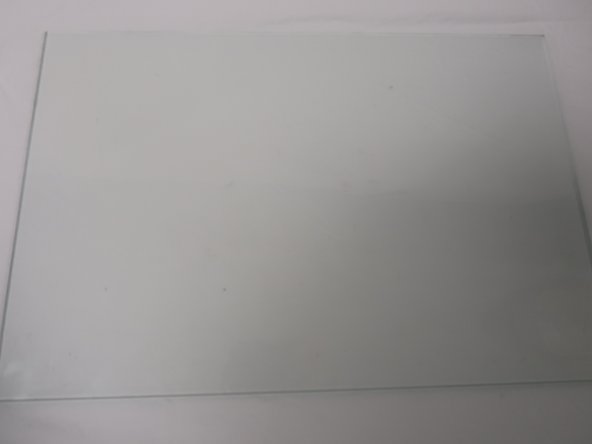Introducción
Is the glass plate in your printer broken? Consider using this guide to replace the glass plate in your printer.
Qué necesitas
-
-
Insert 2 fingers in the dent on the right side of the printer and pull towards the front of the printer.
-
Using fingers to open the cover of the scanner which located on the top of the printer.
-
-
Casi Terminas!
To reassemble your device, follow these instructions in reverse order.
Conclusión
To reassemble your device, follow these instructions in reverse order.