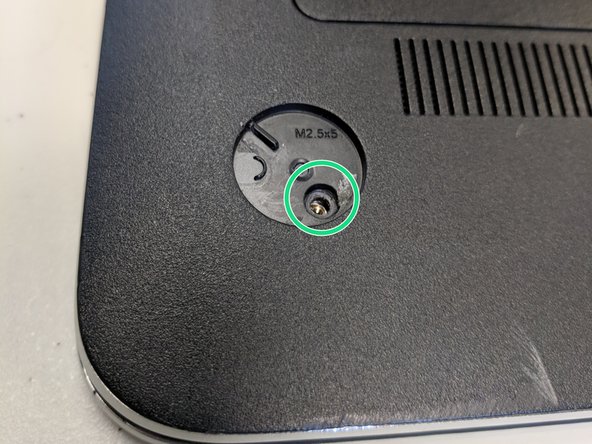Introducción
This guide demonstrates how to properly remove the fan of a HP Envy m6-n010dx. You will be using a Phillips 00 screwdriver throughout this guide.
Qué necesitas
-
-
Find the battery removal slider.
-
Slide it across while simultaneously popping out and removing the device's battery.
-
-
-
Remove the five marked screws found under the battery using a philips head screwdriver.
-
-
-
-
Remove the screws highlighted in red
-
Pry off with prying tool the lower two grip pads highlighted in orange
-
Remove the two additional screws underneath the lower grip pads
-
Remove the large back panel to reveal the inner workings
-
To reassemble your device, follow these instructions in reverse order.
To reassemble your device, follow these instructions in reverse order.
Cancelar: No complete esta guía.
6 personas más completaron esta guía.