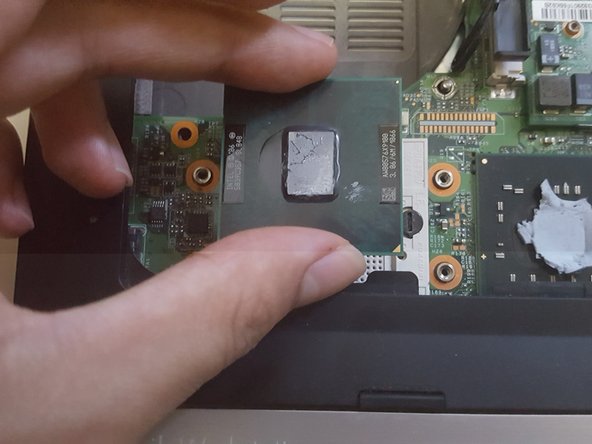Introducción
This serves as a guide to replace the CPU for the HP EliteBook 8530w.
Ensure the new CPU is compatible with the Intel PM45 Express chipset specifications.
The central processing unit is one of the two most important components that will determine how fast your laptop runs, as well as a vital component for your laptop. If you want a faster laptop without buying an entirely new one, a CPU replacement is solid decision to make.
Qué necesitas
-
-
Turn the laptop off then place it down so that the back is facing up.
-
Slide the battery release switch to the left and hold it there.
-
-
-
-
Remove the eight screws holding down the heat sink using a Torx TR7 bit.
-
Gently remove the heat sink by lifting it up and sliding it away from the side of the laptop.
-
-
-
Apply thermal paste. Look at the following guide for in depth instructions: Cómo aplicar pasta térmica
-
Your new CPU is now installed. To reassemble, follow the heatsink replacement guide in reverse.
Your new CPU is now installed. To reassemble, follow the heatsink replacement guide in reverse.