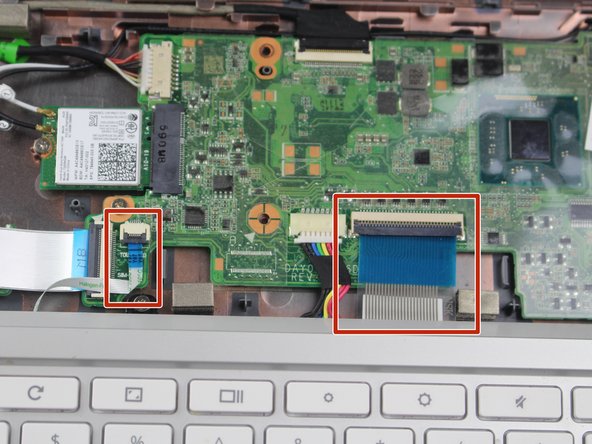Introducción
In this guide, you will be able to perform the process of removing and replacing your faulty or broken speakers. Both speakers are connected to a single wire plugged into the motherboard.
Qué necesitas
-
-
Position your closed laptop face down to remove the 9 visible 6mm screws using the Phillips #1 screwdriver.
-
-
Casi Terminas!
To reassemble your device, follow these instructions in reverse order.
Conclusión
To reassemble your device, follow these instructions in reverse order.